In Priima, it is possible to create new user data fields, which can take one of the following forms:
- Value to be selected from the menu
- Open user field
- Date format field
- Business ID field
These customized user data fields will be visible when creating new users or when modifying the user data of existing users. These fields can also be used in the registration form, and in integrations, where user information is imported to Priima. One piece of information can be required to be chosen to the field, or the multi-selection feature can be used, in which case several pieces of information can be added.
The environment administrator can add a maximum of 15 user data fields (please contact us if you need additional fields). The environment administrator can choose to restrict the visibility of the contents of a particular field to the environment administrator and course administrators, or to allow others to see the fields and their contents (for example, a non-administrative person in the environment).
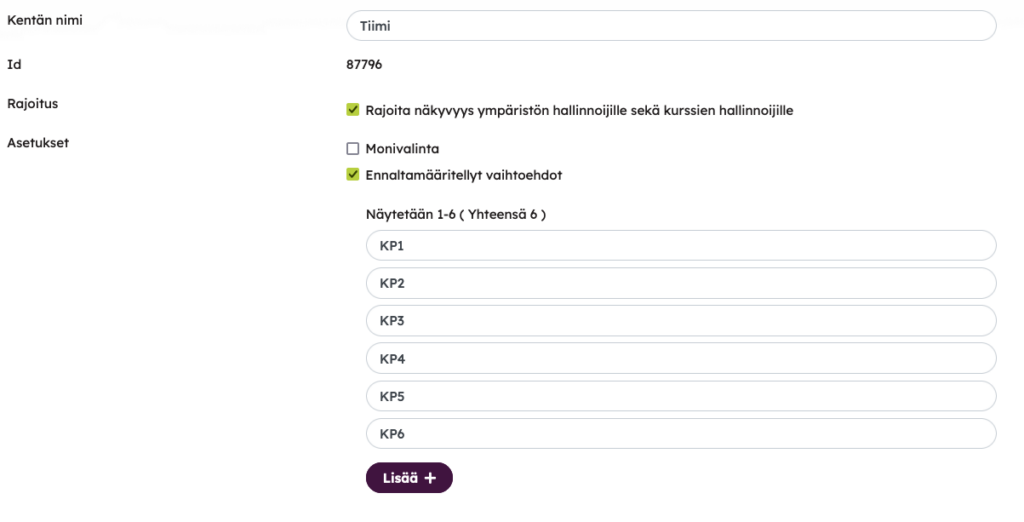
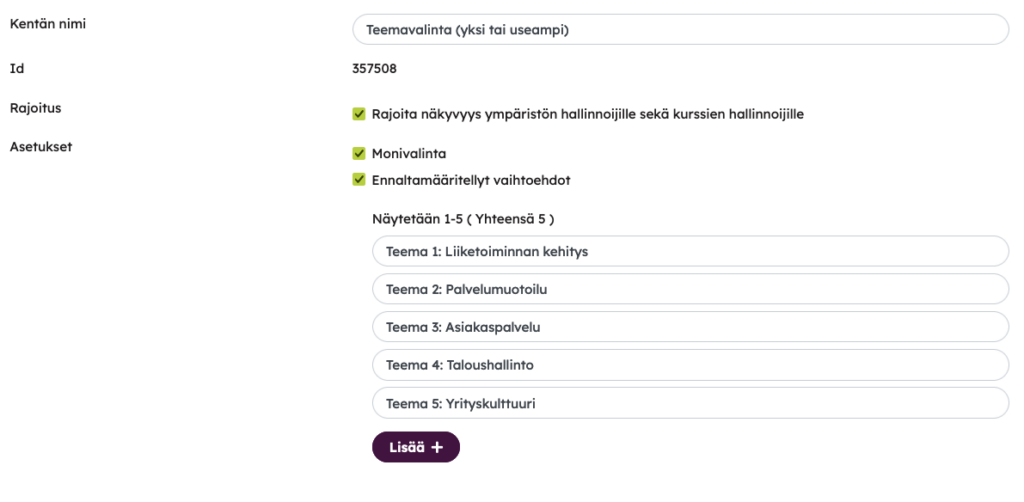
This information can be used for a variety of functions:
- In Report functions, by filtering results based on the selected field
- In forming the composition of dynamic groups
- When adding course members based on a specific selection
Environment administrators as well as course administrators can always see all user data fields, eg within a course, in the event block settings, where you can choose which user data contents are printed according to the list of event participants.
User data fields and editing your own data
The administrator of the environment can allow users to update their own data through their own profile for the desired user data fields.
The administrator of the environment always determines visibility and editability in the settings of each user data field. When the Restrict visibility to environment administrators and course administrators option is not activated in the user data field, the field can be set to be visible and/or editable to users. In this case, users can see their own data through their own profile and can either just see the values of the user data fields or edit them as well.
Other users in the environment can see the fields by opening the person’s user profile. The user profile of other users can be opened in different places:
- someone’s user card can be visible on the content page (for example, trainer information)
- course administrators can open the profiles of course members on the Members page
- In the discussion area, you can click on the sender of the message (when the discussion is not conducted anonymously with nicknames)
- in chat groups, you can click on the sender of the message and view the profile (when chat messages have been enabled in the environment)
It is also possible for users to edit information that is not visible to others in the user profile, i.e. it is only visible to them and the administrators of the environment.
Settings for the visibility and editability of the user data field:
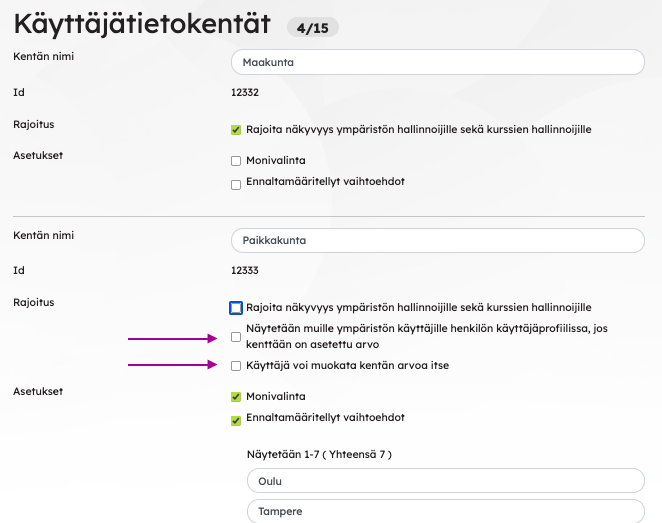
The user can edit the fields allowed for editing in the My profile > > Edit view.
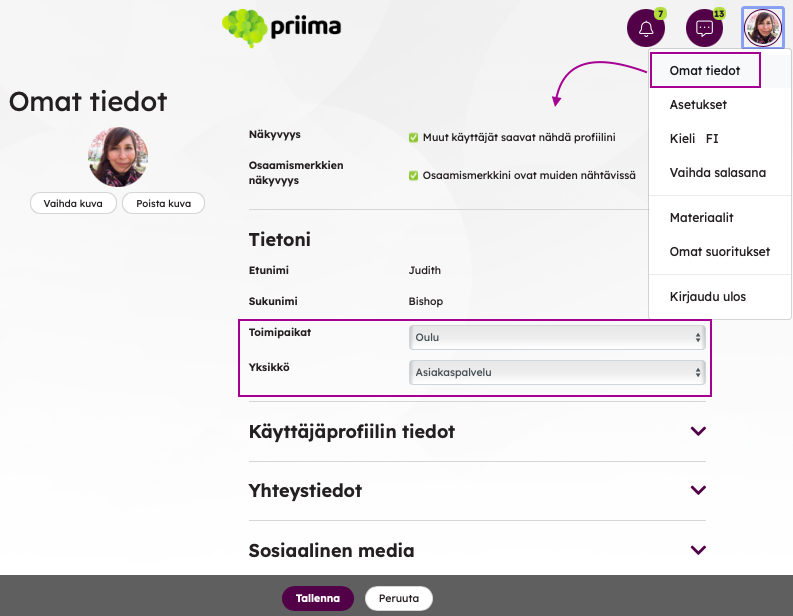
Editing the content of user data fields
The environment administrator can change the content of the value of an individual user data field in two different ways:
- The content changes so that the user information in question is updated for all current users and only the new updated information is used after the change.
- The content will change, but it won’t update for users who have that old information configured.
Example 1: A new value is set for new and existing users
The options in the Location user data field are Oulu, Tampere and Helsinki. Some users have the value Helsinki. The Helsinki office moves to Espoo, and the administrator updates the location to Espoo.
The administrator updates the existing field content and allows the default selection to update the new value to all those that already have it selected. This way, the new location Espoo will be visible to all these users instead of the previous one in Helsinki.
Example 2: After the change, the new value is set for new users and the old value is retained for existing users
The user data fields have the values Oulu, Tampere and Helsinki. There are users in the environment who have these values selected in their own data.
We don’t want the Helsinki option to be selectable anymore, but we want to keep it in the users’ data.
In this case, the Update values of users’ current selections option will be disabled and the Helsinki option will be removed from the list.
Those users who had the old location Helsinki in their data will continue to see it, even though it is no longer selectable in the menu. From now on, new users can choose from the options Oulu, Tampere and Espoo.
If you later wanted to find all those with the value Helsinki in the user search, this option must be added to the user data field’s options for the duration of the search.
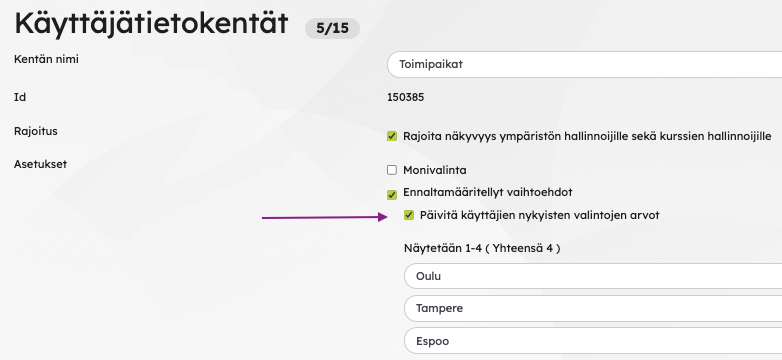
Business ID field
The Business ID field enables the system to retrieve and store a company’s official name in a precise, standardised format in the user’s profile. This is important, for example, when reporting needs to be based on company information or when creating dynamic groups.
On the registration form, you can also use a standard user data field for company information. This field can either contain predefined selectable options, or allow the user to type the company name freely. The drawback of a free-text field is that the same company may appear in several different spellings. By using the Business ID field, user search and group formation in Priima can be optimised.
Companies can be searched in the field either by their name or Business ID. The search uses the PRH open API at https://avoindata.prh.fi/fi/ytj/swagger-ui. When a company is found and selected using this feature, a string containing the Business ID and the company’s official name is stored in the user’s information. If the company’s name later changes, the new name is updated to the user’s information the next time the same Business ID is assigned to a user in the environment. Companies can also be found using their previous names.
There are a few limitations in the search:
- Private traders (sole proprietors) cannot be searched using the Business ID field, as they are not supported by the PRH API. In these cases, the user can manually enter and set the Business ID.
- Housing companies (asunto-osakeyhtiöt) cannot be searched using the Business ID field.
- Predefined options cannot be set for the Business ID field. If such functionality is required, a standard user data field with selectable values should be used instead.
Things to consider in the settings of user data fields
If the administrator of the environment gives users the right to modify their own data, it is good to check the dynamic groups: Are the values of these editable user data fields used as a rule for dynamic groups?
- If the values have been used as rules for dynamic groups and the user can edit the content of the user data field, after editing, the user’s membership in dynamic groups may change: the user may end up in a new group or new groups, and membership in previous groups may end in accordance with the rules.
- If dynamic groups have been assigned course memberships or exposure to courses in the course selection, the user’s course memberships and the visibility of courses in the course selection may also change in accordance with the rules of dynamic groups.
Deleting a user data field
User data fields cannot be deleted yourself at this time. You can send a request to the Priima Helpdesk for the user data field to be deleted.

