Example templates
In Priima, administrators can enable the use of custom certificate templates for their organisation. There can be as many certificate templates as needed. Templates can be deleted or replaced with a new one via the Edit function. It’s recommended to name each certificate template as descriptively as possible to make it easy to identify and apply the correct one in the course settings.
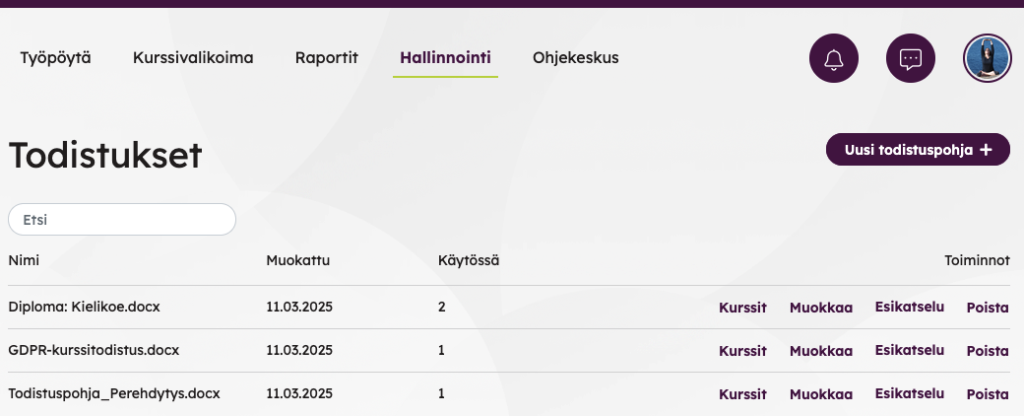
Certificate templates must be Word documents with predefined elements for the sections that you want to see in the certificate. The document is first created in Word and is then imported into Priima as a docx file. It’s best to choose a basic font as the certificate’s font such as Calibri or Verdana.
As usual, the logos of the organization and other information that does not change may be placed on the certificate.
Elements
The following elements may be used on the certificate templates to import data from Priima to the certificate:
| Element | Element content | Priima |
| {%=name%} | Name of the person who gets the certificate | Name of the logged in user (user who downloads the certificate) |
| {%=course%} | The name of the course | The name of the course in the course information |
| {%=description%} | Course description without rows | The content of the Course Description field in the course information |
| Insert as a table: {% for line in description2 %} {%=hideRow() %} {%=line.text %} {% end %} {%=hideRow() %} | Course description formatted as in course Description field. The description is displayed in concise text. | The content of the Course Description field in the course information |
| {% for line in description2 %} {%=line.text %} {% end %} | Course description text wrapped as it is in the course description field in the course settings. The description appears with larger line spacing. | The content of the Course Description field in the course information |
| {% for item in items %} {%=item.name%} {%=item.value%} {% end %} | Mandatory assignments and grades. If you do not wish to include mandatory assignments in the certificate, they may be omitted. | Mandatory assignments specified in the course settings. (The name of the assignment will appear on the certificate.) |
| {%=date%} | Date | Course completion date |
| {%=owner%} | Course owner (signatory) | Owner in course information (user marked as owner) |
| {%=id%} | Serial number of the certificate | |
| {%=userfield_x%} | The user data field referenced by the id number (replaces the x in the element with the id number of the desired user data field). | Displays the value / content of the user data field associated with that user in the certificate |
| {%=expiry_date%} | Course completion date, if any, for course use. | Shows in the certificate the date when the user’s completion is due, ie until which the completion is valid. |
Example templates
Priima has two model certification templates for the administrator, which can be used directly if they so wish, or which can be used to create their own certificate template. From the templates it is possible to view the examples of the elements presented above, and how to place the elements to the Word documents. Model are found by clicking New certificate button.
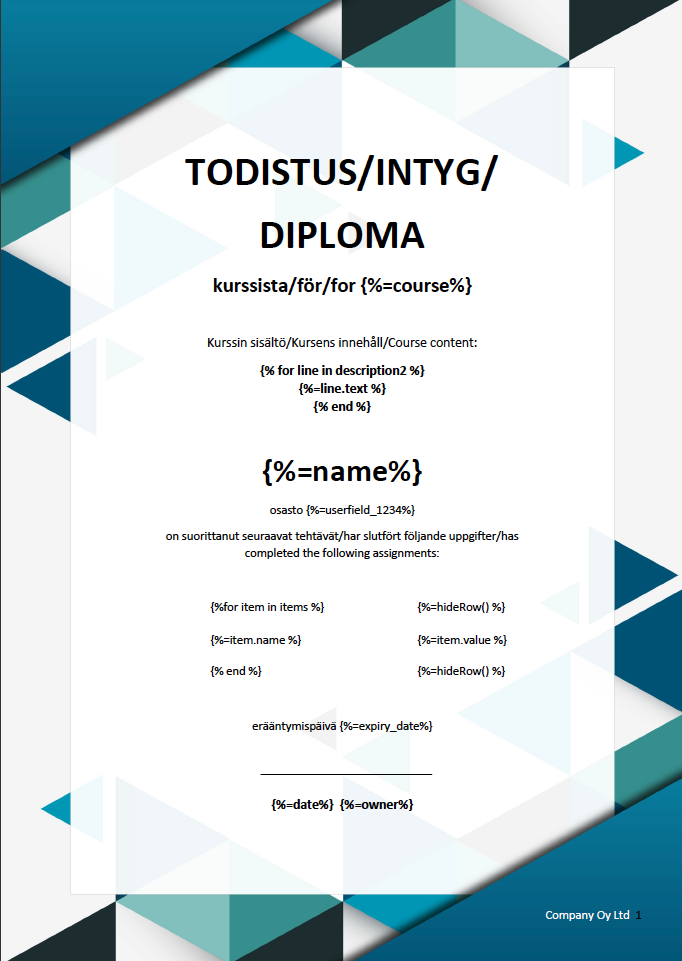
Tip: If a specific person’s signature is always required on the certificate, it can be added as an image to the certificate template along with the identification and other necessary details when creating the template. The layout can be fully customized according to preferences, including placement, fonts, etc.
If the administrator does not enable certificate templates, the basic certificate, available in the scourse ettings, can be used on Priima courses.

