With the H5P assignment block in the course content editor, you can
- create new H5P content or edit existing H5P content on the Priima course.
- upload H5P content files created elsewhere to the course.
When the H5P block is selected in the content editor, you are prompted to either create new content or upload an H5P content package. If you choose to create new content, five different content types are available by default, preconfigured for use:
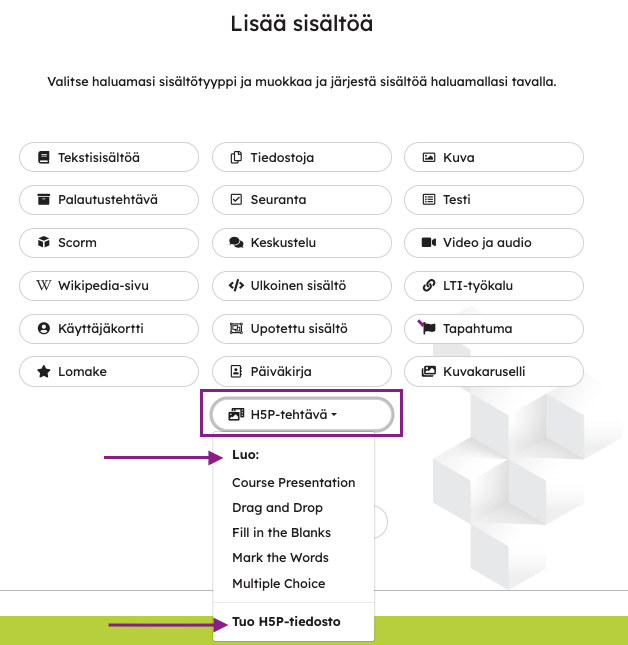
Actions for the Environment Administrator
The environment administrator can choose whether the H5P block is enabled in the environment via Admin > Courses > H5P assignments view.
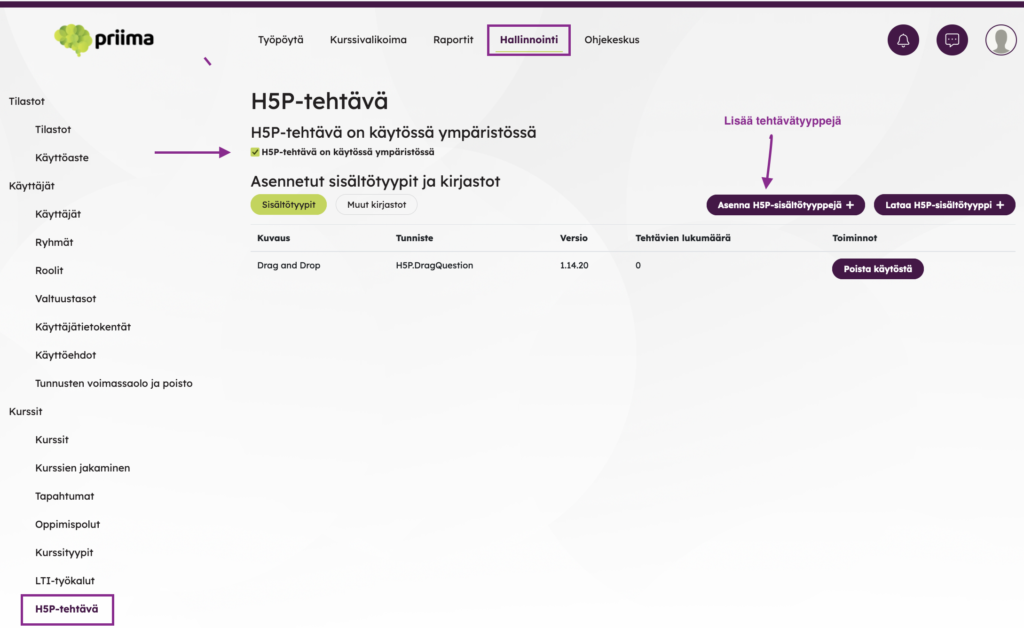
The environment administrator can define which H5P content types are available in the environment. Content types are installed via Admin > Courses > H5P assingments > Install H5P Content Types. If content types have already been uploaded using the H5P block, those types are automatically available in the environment.
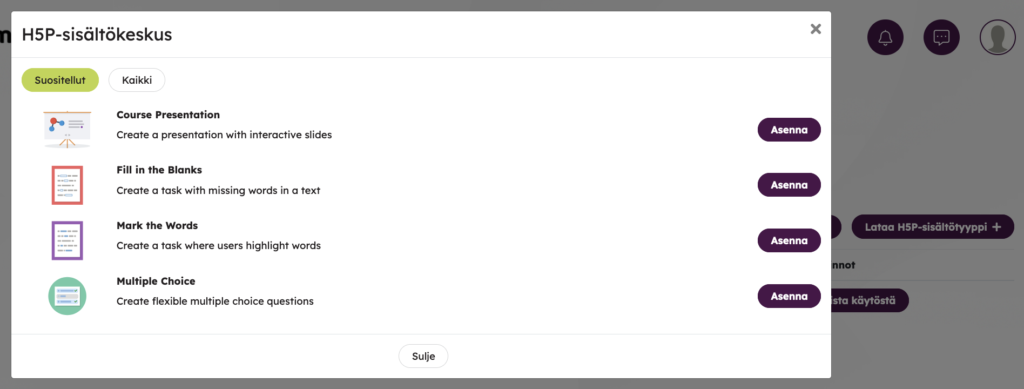
The default content types are also installed automatically when they are first used in the content editor. The All tab contains over 50 different content types available for installation.
The list of content types is updated based on the content provided by H5P.org, so changes are possible. If you are not yet familiar with H5P as a content creation tool, it’s a good idea to explore the examples at https://h5p.org/content-types-and-applications.
Updating the content type
New versions of H5P content types are continuously released. In Priima, all previous versions are retained, and new versions are added alongside them.
If uploading an example content package from the H5P.org service fails in the H5P block, the administrator should update it to the latest version.
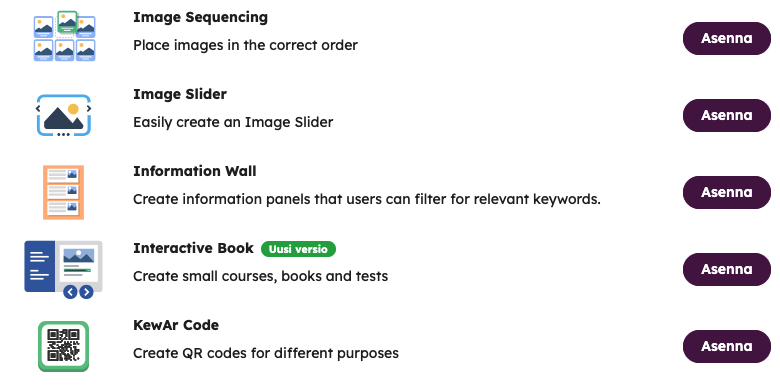
Disabling a Content Type
If you want to limit the content types available in the H5P block of the content editor, you can disable them by clicking the Disable button. A content type can be re-enabled at any time by using the Enable button.
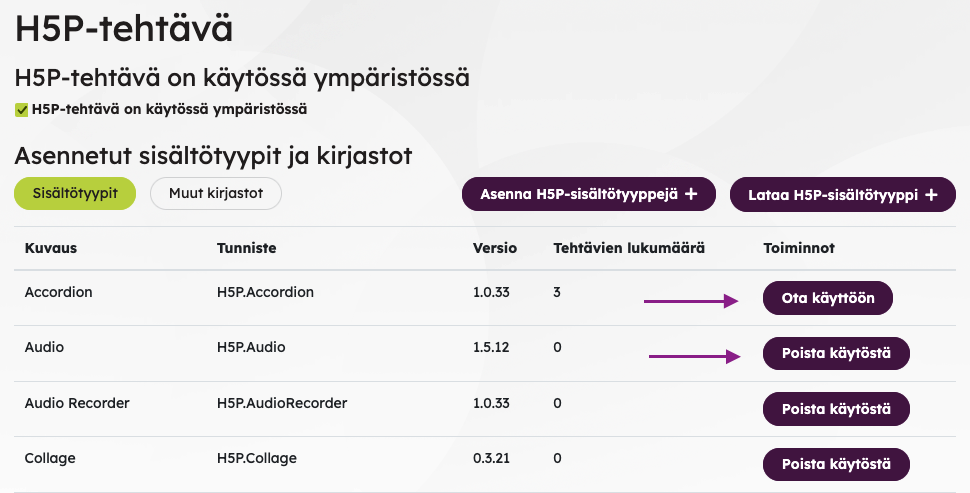
Disabling a content type does not affect existing assignments — they will continue to function in the course. Disabling simply means that the content type will no longer appear as an available option in the selection menu.

