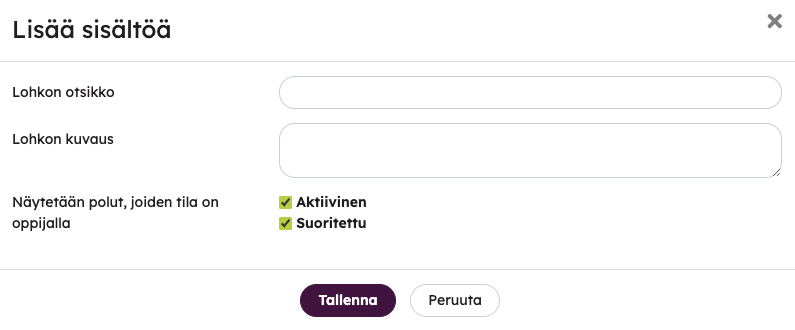It is possible to create Start pages in Priima, which can be targeted to the users. Start pages can contain different kind of material blocks and widgets.
One or more Start pages can be created depending on the needs of the users. Start pages can be targeted to groups or e.g. learners, instructors and managers. One user can have access to one or more start pages. If the user has access to several start pages, the pages are listed in the left side menu. The pages appear in the order they were created and from top to bottom according to the targetting.
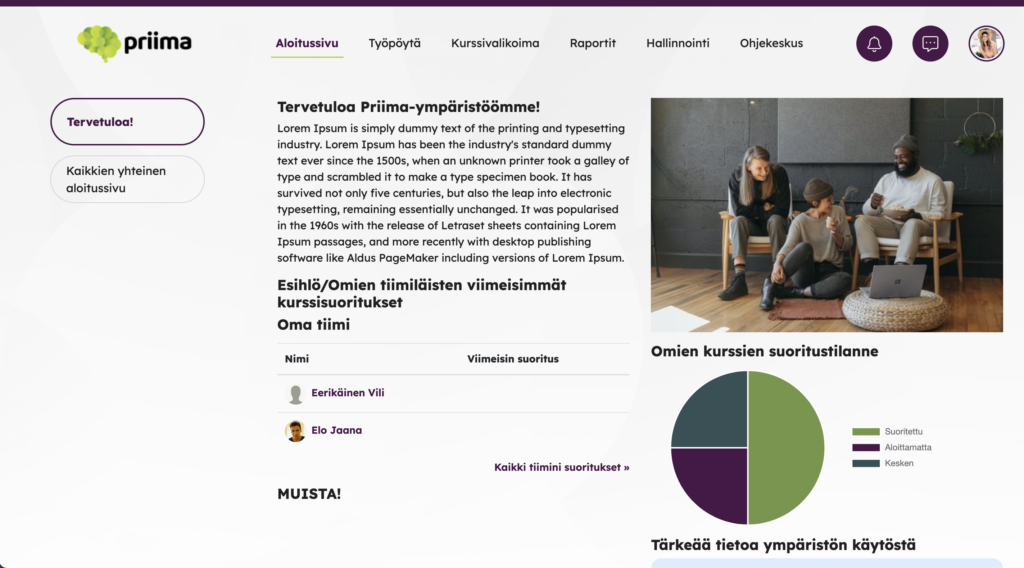
The Priima environment administrator configures and builds start pages in Administration > Environment > Start Pages. The Start page editor is largely similar to the course content editor, meaning it has many of the same features. The following blocks can be added to the Start pages:
- Text
- Files
- Image
- Video and audio
- Wikipedia page
- Embedded content
- Embedded content
- Page in frame
- Image carousel
- Targeted content
- Omat kurssit
- My Paths
Images and other files: Images or other files added to the Start page cannot be deleted by the owner of the material in the Materials view, but must always be deleted when editing the Start page. The information in the material tells you which Start page it is on. Similarly, content retrieved using the iFrame feature is listed on the Administration page for that feature.
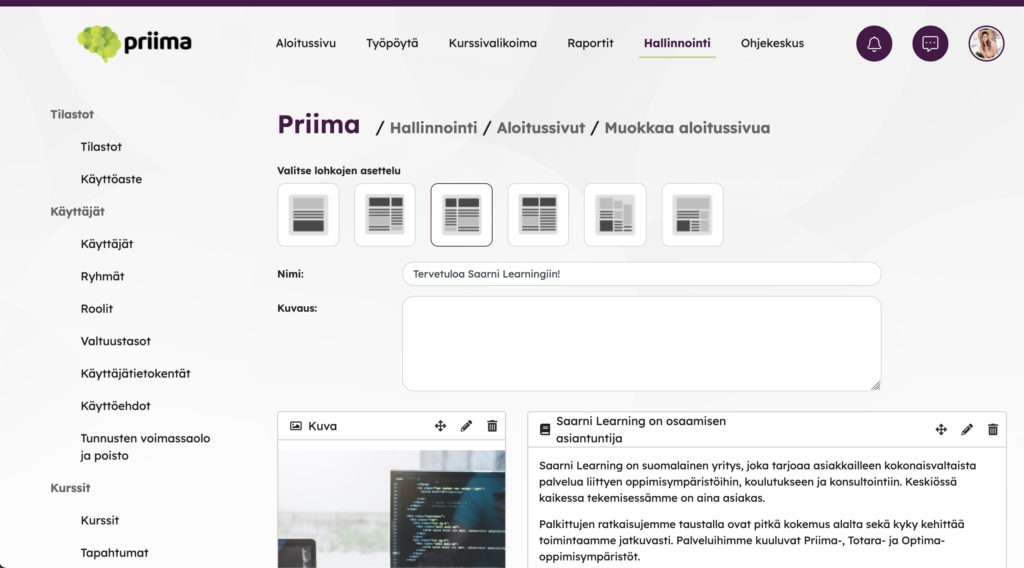
Omat kurssit
It is possible to build a customized view for learners by using the My courses block. This block can contain their own active courses (which they are members of) and/or courses they can join/enrol.
When adding a My courses block you can choose which courses are displayed: either choose courses manually or apply rules according to which courses are displayed. If courses are added manually one by one, the administrator needs to pay attention to course memberships.
By combining the criteria in the block, courses in different stages can be displayed to users. For example, last accessed courses or new courses can be displayed. Also courses which will be opened in the future can be shown, or courses in which the user’s membership is ending. Multiple My courses blocks can be added to one Start page.
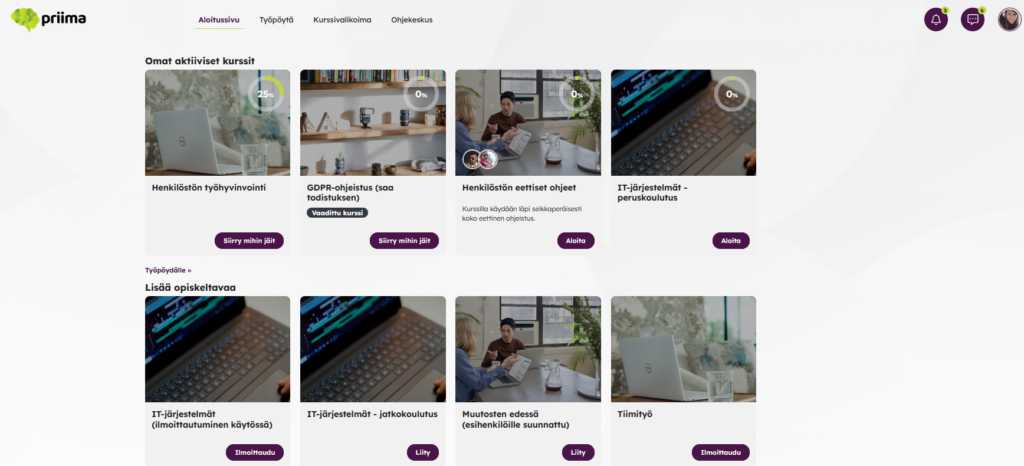
When you select Choose the criteria upon which the courses are displayed, the options are
- Courses in which the learner is a member
- Courses to which a learner can join or enrol
- Courses starting in the future
When you select Courses in which the learner is a member, the options are
- Active
- Completed
- Next expiration
- Expired
- Closed
All options or some of them can be selected.
When you select Courses to which a learner can join or enrol, the options are
- Courses recommended for the learner
- Courses allocated to the learner
- Courses that are visible to all in the course tray
All options or some of them can be selected.
When you select Courses starting in the future, this refers to courses which are set to open in the future and which the users are members.
About Course sorting: The Course ends option includes the course time frame and the membership period.
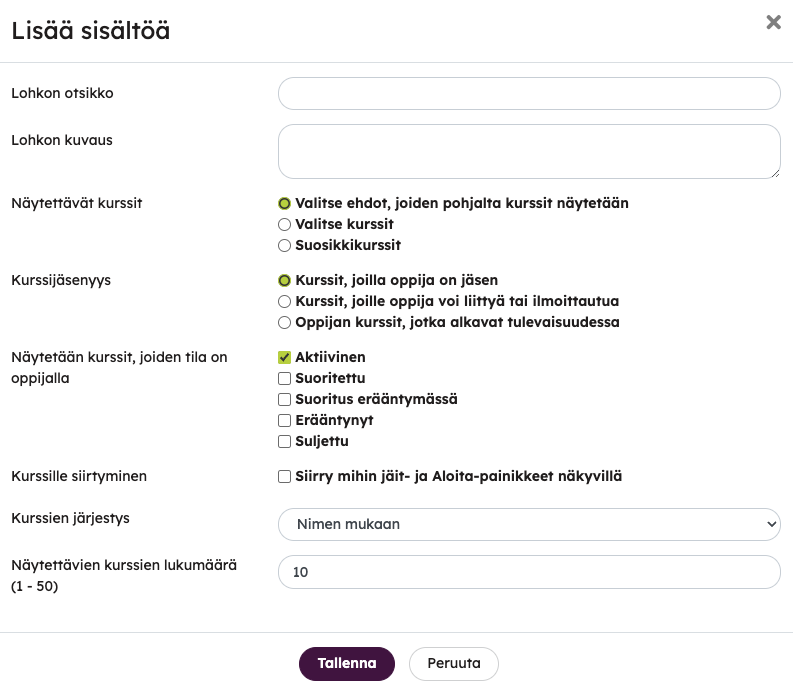
Targeted content
It is possible to display information targeted to certain user groups on a Start page by using the Targeted content block. The block content is customized according to the user’s role. If the added block does not offer any information to the user, the block is not displayed.
One Start page can include, for example, all options from a Targeted content block added individually and the user only sees the blocks which apply to the said user. A user who is no one’s manager, does not see the manager blocks at all even though the blocks have been added to the Start page. A user who is not an examiner on any course, does not see the block displaying assignments to be evaluated.
The options of the block are:
For learner
- Expiring and expired course results (This block is displayed once the user is a learner on a course. If no expiring or expired completions exist, text “No expiring results” is displayed.)
- Progress in my courses (When the user is not a member of any courses, this block is not displayed.)
For the educator
- Assignments waiting for evaluation (When the user is in some other role than a learner on a course, meaning, the user has other permission than “User can take part in course as learner”, the user sees this block. If there are no assignments to be evaluated, text “No unevaluated assignments” is displayed.)
For the manager:
- The latest results of my team. (A user who is no one’s manager, does not see the block at all. A user who is a manager sees a Team members block which lists completions. If there are no completions, only names of the team members are listed.)
- Expiring and expired completions of the team. (A user who is no one’s manager, does not see the block at all. A user who is a manager but whose team has no completions, sees a text “Team members have no expiring results”.)

My Paths
With the help of the My paths block, user-targeted learning paths can be automatically added to the start page. In the block, active, i.e. unstarted or ongoing and/or completed learning paths can be selected for display.