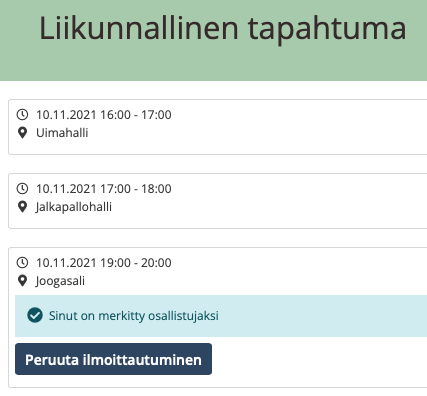The course can have both in person events and virtual events. In connection with the event, basic information about the event is provided: Time, event type, location, instructor, instructions and status.
As a learner, you can view events on the Events tab of the course. There you can see all the upcoming and past events of the course. The event may have one of the following status messages:
- You may be added
- You have been marked as a participant
- Your attendance has not yet been marked
- You have been marked as present
- You have been marked as absent
If no status is displayed for the event, it is a already past event. The You can be added to this event status indicates that the event is in the future and you can be added to it. You are marked as a participant indicates that you must attend this event. Depending on the event settings, you can register for the event yourself. If you want to change the time of the event to another one, please contact the event trainer or cancel your registration if this event uses the learner’s own registration.
The status of Your attendance has not been marked yet will be displayed when the event has started, but the attendance has not yet been marked. Present and absent entries tell you if you were present or absent from the event.
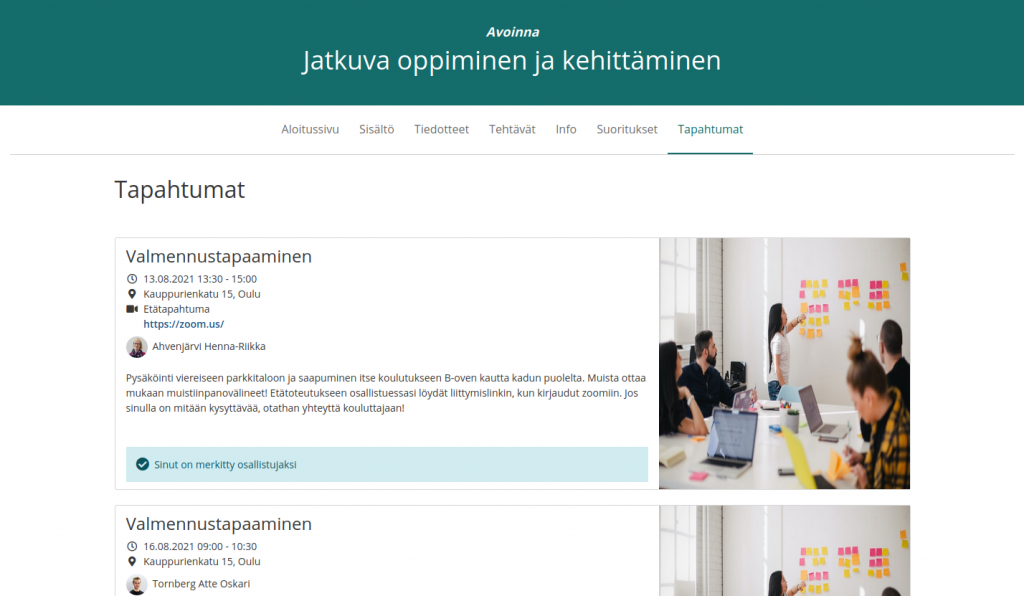
You can also see events on the course as the course progresses. This helps to relate the content of the course to the event. Below is an example of what an event on the course might look like.
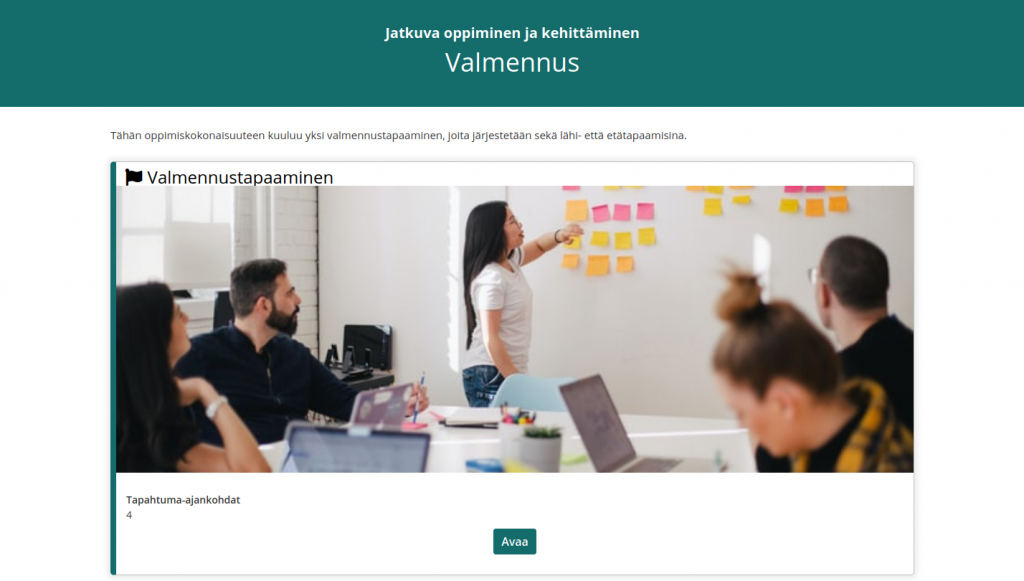
When you press the Open button, you can see the different times for that event.
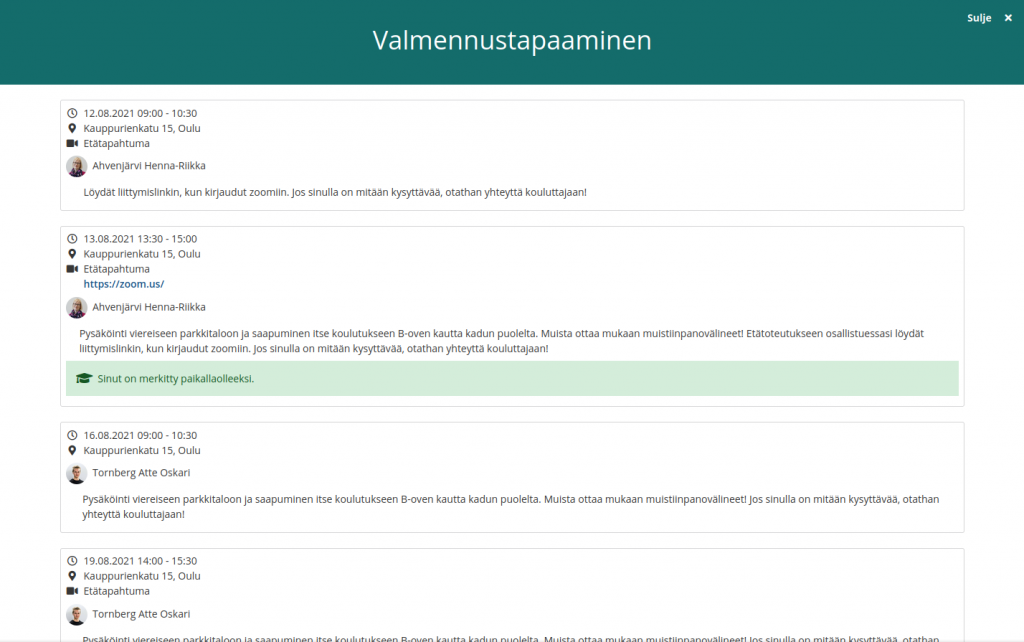
If you can register for the event yourself, you will see a Register to participate button for the event. Once you have registered, you can also cancel the registration using the same button, if necessary. Once you have registered for one time of the event, you will not be able to register for others. Registration is open until the start of the event.
You will receive a confirmation message when you register for an event or cancel your participation.