In the User Reports view, you can see user performance information according to their status: All, Completed, Not Started, In Progress, Expired and Failed. By clicking, for example, the All mode, all the course statuses of all users can be displayed with the default report columns.
Users can be searched individually using the Search users search field or the Search function. If user data fields are used in Priima, they can also be used to filter the report. The filtered search can also be saved and targeted to display the saved report to a specific user.
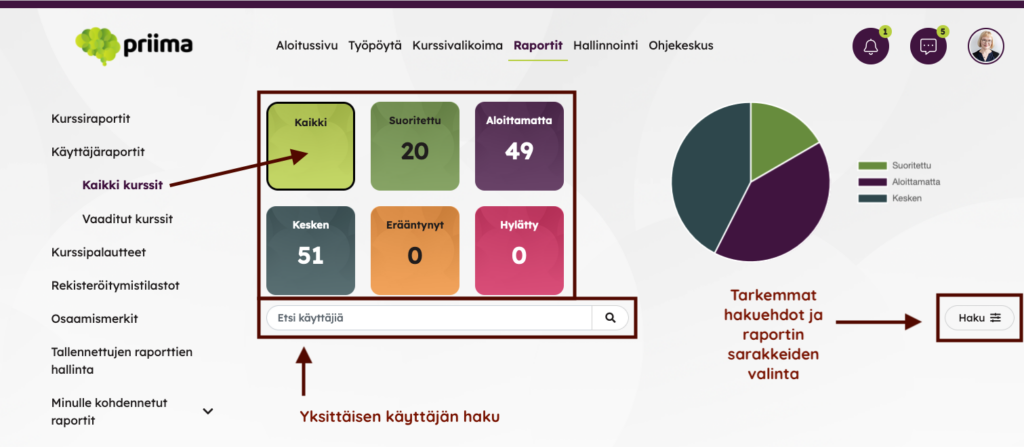
The filtered search can also be saved and targeted to view the saved report to a specific user/users or group/groups.
The Search columns in the user report can be used to determine what information is displayed in the report. As for the user creation date, it is important to note that it has been retrieved since autumn 2020. For this reason, the user may be older than what the displayed date indicates. The start date of the user account is the date from which the user account has been valid. If no validity is set, the field is blank.
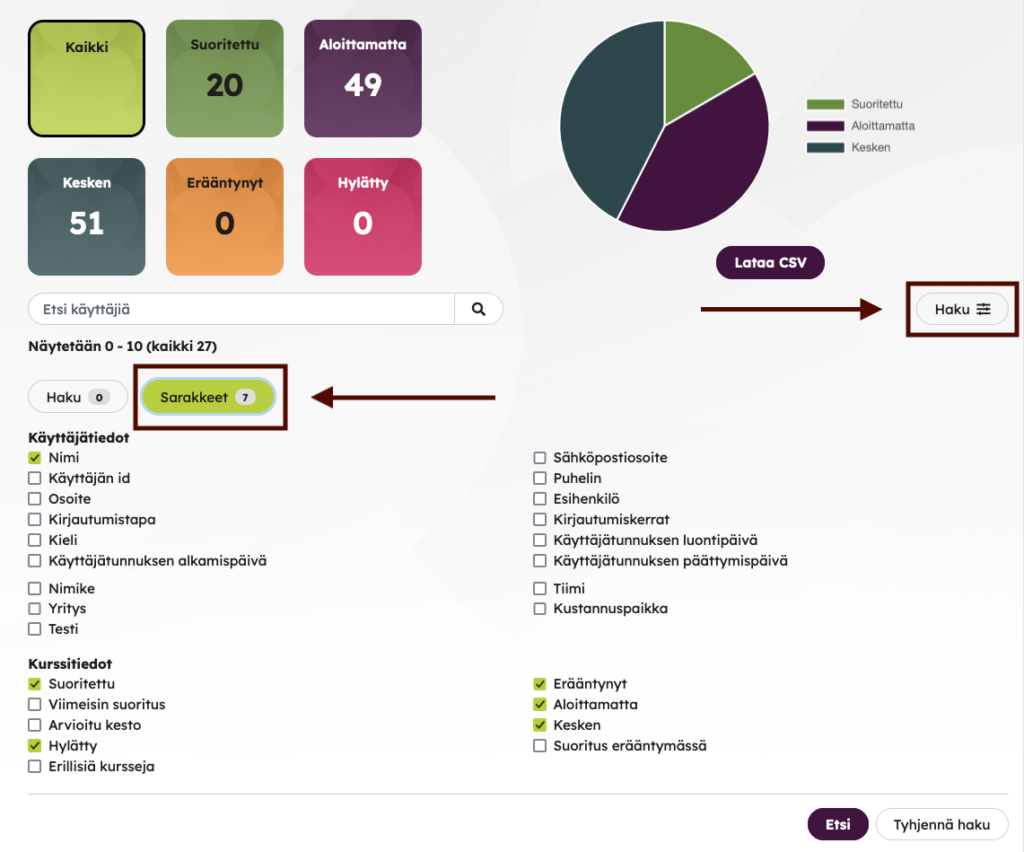
In the columns view, you can also hide the columns related to executions and add, for example, user data. This allows you to create different lists of user data for different purposes.
The administrator may also review the user report of an individual user.
Results of an individual users progress and completions can be viewed according to status: Completed, Not started, In Progress, Expired, and All.
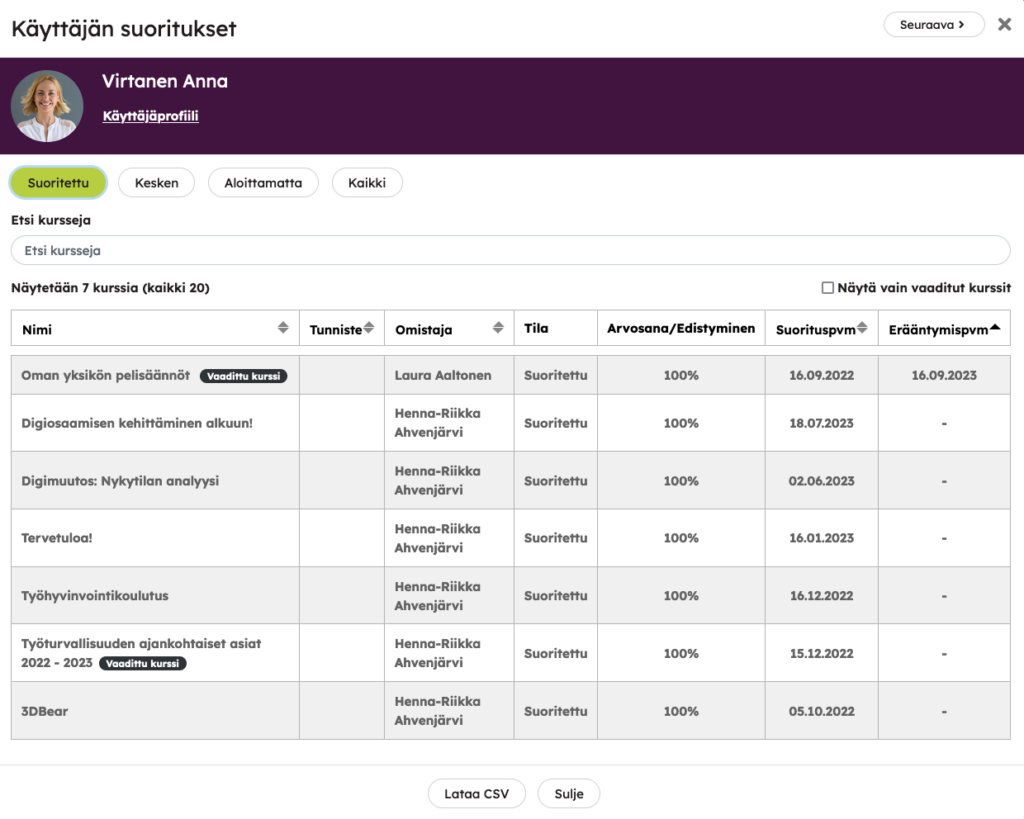
If a learner has expired course completions, but the most recent completion from the same course is valid, the previously expired ones will not be displayed on the Expiry tab. If necessary, you can browse information on previous completions on the All tab.

