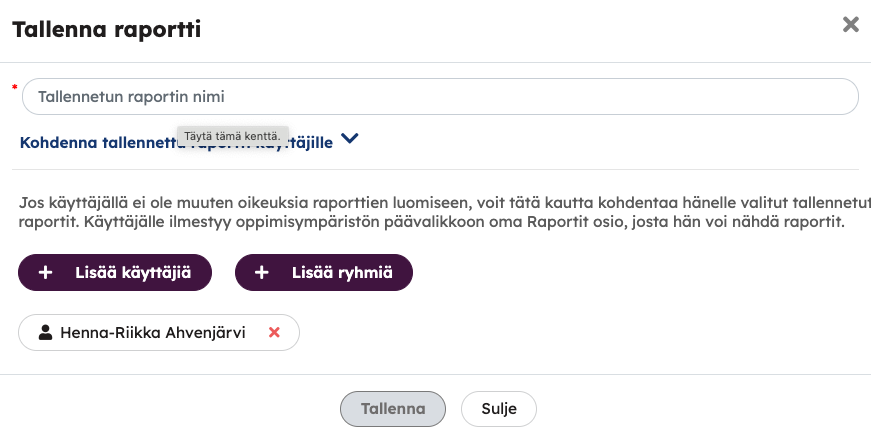Reports can be filtered with different search settings. Searches made can be saved and these saved searches are displayed under Saved reports management. In the left bar, the user can also see the reports targeted to them. The saved report always has access right by default for the person who is making the report. In this way, you can also conveniently check from the Reports targeted to me view that the created report is certainly the desired one. In the management of saved reports, the settings and search of saved reports can be modified or the report can be deleted.
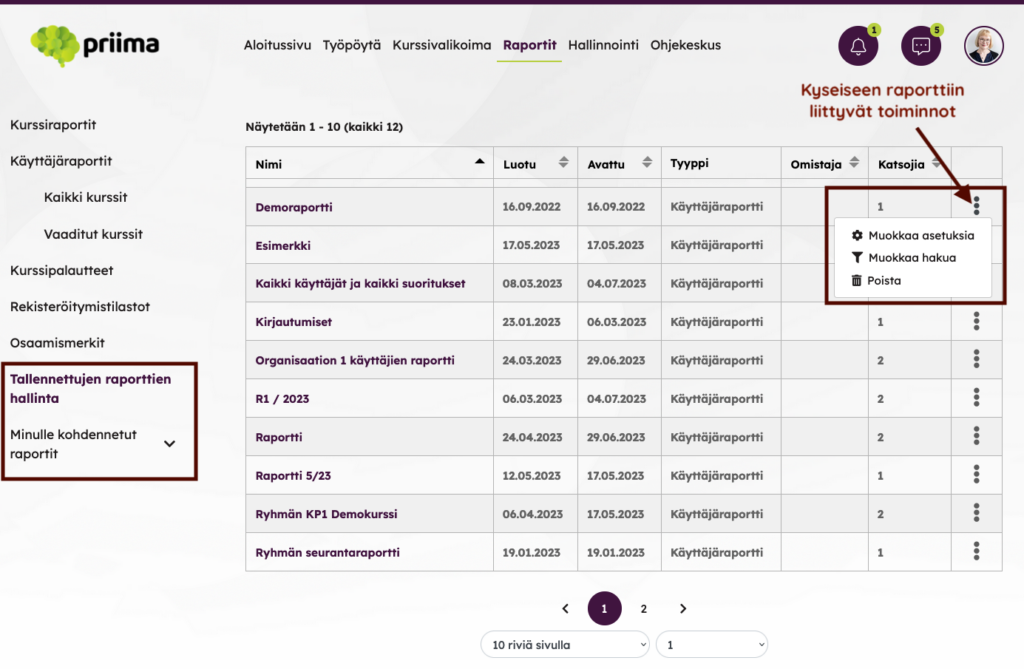
It is possible to grant report access to users who otherwise do not have the right to create reports. This is done by saving the search and targeting it to a specific user or users. Doing so will open the Reports section for the user on the main menu, where they can see these targeted reports. The saved report can also be assigned to a group or groups.