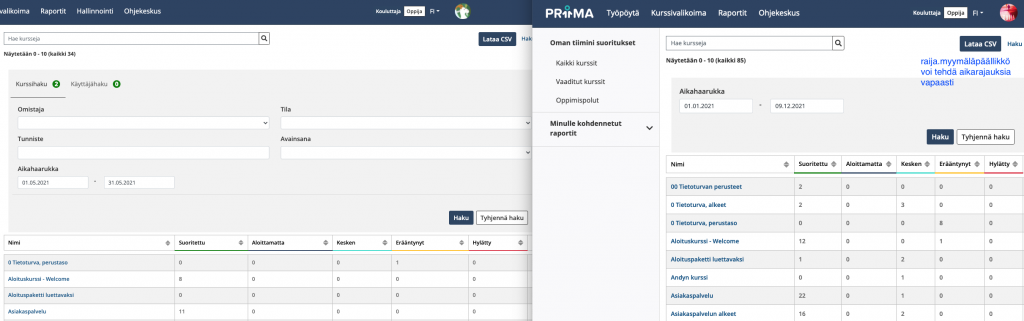Status and search
Course report view shows course completion data based on completion status: All, Completed, Not started, In progress, Expired, and Failed. If you have a lot of courses, you should use the Search function.
The report has the option of a time frame, which can be used to retrieve, for example, the completion statuses in August. The starting point for the time-limited search is January 1, 2021, when various status courses were started to be recorded in the log.
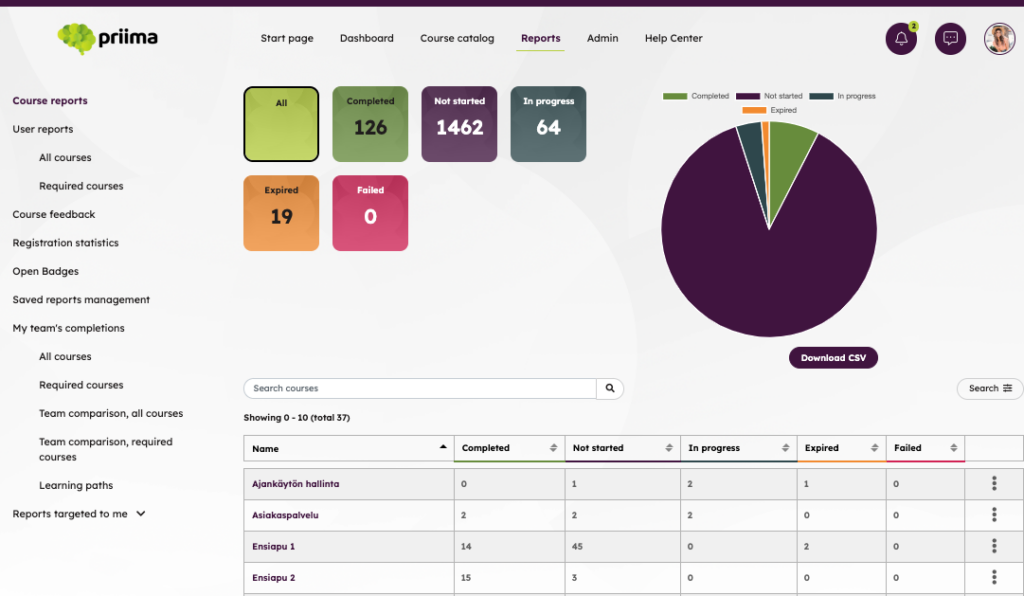
The report shows the following information about the course:
- name
- identifier
- latest result
- status
- completed courses
- in progress
- not started
Information in course reports can be searched with course or user search:
- Course filtering criteria include the course owner, status, identifier, tag, time span or number of results.
- The group may be used as a filter in user filtering. If additional data fields are enabled in Priima, they can also be used to filter users in this screen.

Reports retrieved with the Filter function can also be saved by clicking the Save Search button.

A course
Course completions can be examined in more detail for an individual course. The course shows the current situation, the overall situation and the status of learners’ progress by status. Once a learner has completed a course, this view also shows the time spent on the course. The calculation of the start time starts when the learner starts the course, ie does something on the course, for example, opens the first page of the course. Thus, the calculation does not start from the start of the membership. The calculation of the time spent on completion ends when the learner receives completion of the course. The time is calculated to the nearest day.
The report of a course can be downloaded as a csv-file. In this file there is also a column in which all the groups that the person belongs to, are listed.
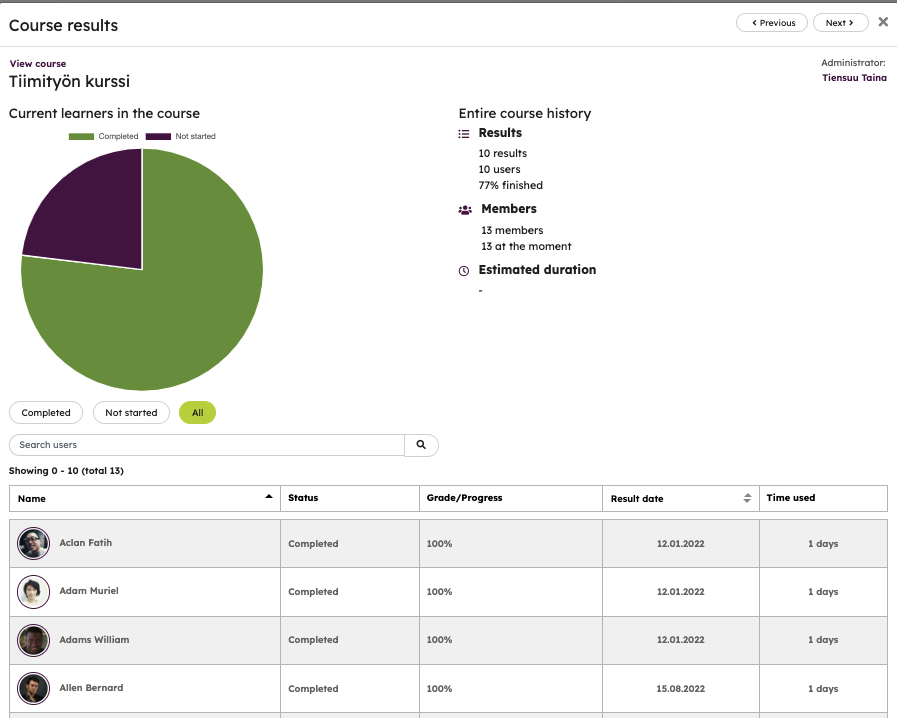
Save the report and manage viewers
The report has the option to choose not to display learners’ information. When you save a course report, Hide Personal Details is available. In practice, this means that the viewer of the report only sees the statistics for the courses, ie how many have been completed and, for example, unfinished. In such a report, the course itself cannot be opened via a link.
You can choose multiple groups at once for a report. When such a report is shared to a user who does not have administration rights to the environment, he or she can view the report on a group-by-group basis.

When a report is saved and sharedd to a user who does not have admin privileges on the environment, he or she can also use the time frame feature. By default, the time frame selected for the initial search opens, but you can change the time frame as you wish and search for, for example, January-October completions.