
Tests and questions are first created in the Materialssection found behind the profile icon, after which they are available for courses.
Creating test and test types
When you create questions, they are always linked a single question database. Question databases can be created by topic, for example. Question databases and tests can be created in two ways:
- A question database is created to which questions are added. Then a test is created for which the questions in the database are selected. (If necessary, more questions can also be created for the test and stored in the same question database.)
OR - A test is created and questions are created directly for it, in which case the questions form a question database.
There are three different test types to choose from in Priima:
- Test type 1: Questions are selected from the database and/or new questions are created. Priima evaluates the open questions added to such a test automatically. After creating the test, questions can be added to this test type, if necessary, from several question databases.
- Test type 2: Choose the desired number of questions from one or more databases. Priima evaluates the open questions added to such a test automatically.
- Test type 3: Questions are selected from the database and/or new ones are created – open questions to be evaluated by the examiner. The open-ended questions added to such a test require the examiner’s assessment.
Appropriate settings and completion rules are always set for a test, making it possible to use the same questions to carry out tests with different settings and rules.
A number of tests can be carried out with different settings and completion rules on the same set of questions.
Once a test has been created, it can be added to the course as a content block.
Test question types and related settings
It is possible to create different types of
- multiple choice questions, with one or more correct answers, and
- open questions to which an example answer can be given.
- open questions that the examiner evaluates.
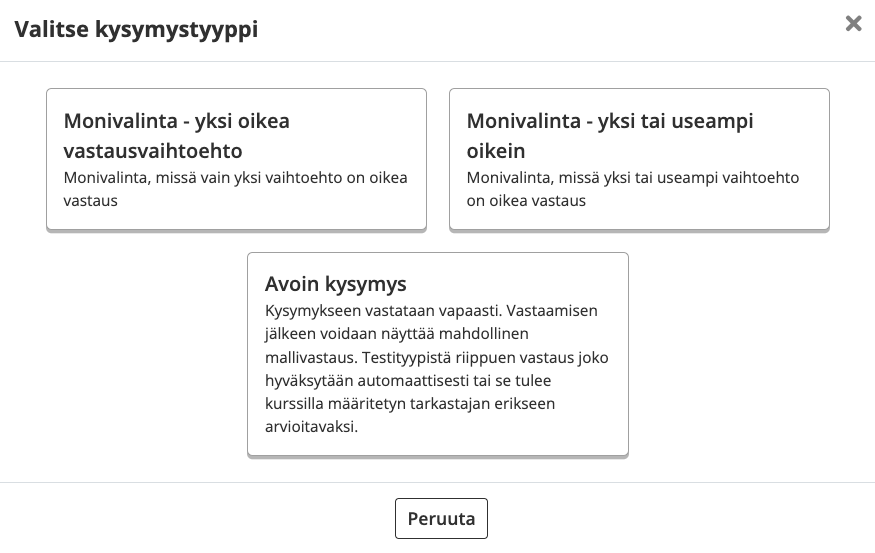
If necessary, you can change the question type:

There are three scoring options for multiple choice questions:
- one point for each correct answer or
- one point for each correct answer and one minus point for each wrongly or partially wrongly answered question.
- a self-selected score for each correct answer and a self-selected score for each wrongly or partially wrongly answered question.
It is possible to show the correct answers to the user as soon as they have answered the question or after they have answered all the questions. The correct answers can also be shown to the user when the response time has expired, or the correct answers may not be shown to the user at all. There may be an optional number of responses on a multiple choice question. Bear in mind that if the correct answer requires more than one choice, all of these must be chosen for the answer to be correct.
Files, images, videos or external content can also be added to the feedback received from the test answer options.
The test may contain certain questions, or the desired number of questions may be drawn from the question database.
The answer to an open question is automatically accepted. The model response is shown to the subject if the setting for showing these responses is enabled. Leave the model response field blank if it is not needed. The open questions required for the examiner’s assessment must be evaluated by the examiner on the course before the learner sees the result of the test.
Test scoring
The test settings determine the method of scoring the test. The options are:
- points per question
- one point for a correct answer, one minus point for a wrong answer
- self-determined scoring
It is worth noting that the settings choose whether this is a question-based or test-specific score.
If you select points for each question, you can specify the desired number of points for each question (1 to 20 points).
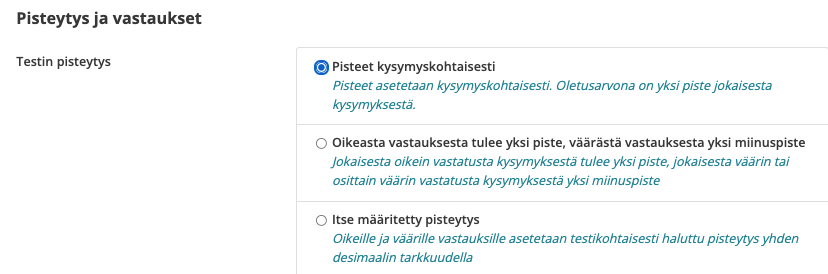
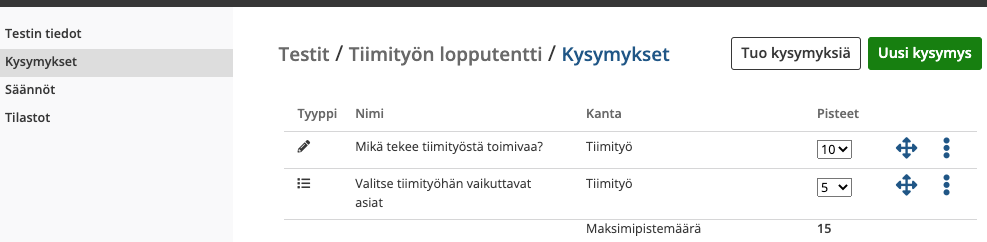
If the test questions have an automatic assessment in addition to the question-specific scoring, the learner will receive 0 points for the incorrect answer and the maximum score determined for the correct answer, for example, 5 points. If the examiner’s assessment is selected for open-ended questions in the test, the examiner may award as many points as he or she wishes.
If a self-determined scoring is selected, a point box opens for both right and wrong answers, where the desired scoring can be set to one decimal place.

Order of responses
The test has a setting that allows the learner to move freely between different questions. In this way, for example, the learner can answer easy questions first and be left to reflect on the questions they find more difficult. This setting also makes it easier for the learner to regulate the adequacy of test time by being able to scroll through the questions at the beginning of the test and thus plan their own time on the questions. Another option in the regulation is that the learner advances one question at a time and cannot return to previous questions.
If the order of the answers is free, the answers are saved as the learner writes the answers or makes a selection and moves to another question. The learner can edit the answers they have until they complete the test by clicking the Finish Test button. If the order of answers is one question at a time, the test is terminated after the last question.
Display the feedback page
Concretely, therefore, displaying a feedback page means displaying the correct and incorrect answers and their feedback in aggregate as a feedback view. The feedback page setup options are:
- the learner is not shown a feedback page
- the learner is shown question-specific feedback immediately
- the learner is shown the Feedback page after taking the test
- the learner is shown a feedback page when the test is successfully completed and before that only the parts that went wrong
- the learner is shown a feedback page when the test has successfully been completed
- the learner is shown a feedback page when the test response time has ended
The feedback of the test is shown in the option chosen by the user. If the feedback contains a file, an image, a video or other external content. The content is displayed to the learner on the feedback page.
If the Feedback Page is visible, the learner can see the scoring per question. The correct and incorrect answers are clearly shown on color bases.
Grading
Evaluation scale
An grading scale may be used for the test when the grading scale (1-5 or rejected) has been enabled in the environment and there are at least five questions.
If the test setting is No grades, the result is either a pass or a fail. If the grades are used, you have to set the scoring thresholds.
If the user does not select or give an answer to the question in the test, he or she will receive a warning.
The accepted result may be subject to answering all questions regardless of the number of correct answers or to the desired percentage of correct answers.


Number of attempts
It is possible to set the number of attempts in the test settings. 0 means that there are no restrictions. If the duration of the test has been determined, the result period shall start at the beginning of each attempt, provided that several tries are permitted in the test.

Time limit
If necessary, it is possible to define a time limit within which the test is to be carried out.
When adding the test to a course, it is possible to specify the response time, i.e. the desired time window within which the test can be performed. The response time is set in the course content block.
Pausing and continuing a test lateris also possible: In the future, it will be possible to exit all tests mid-way, and the test may be continued if there is still time to perform. The Continue later button will be displayed if there is no time limit as specified in the settings. Even then, it is possible to interrupt the test by clicking elsewhere to leave, but the time limit will pass in the background.

Test statistics
The statistics section of the test contains general statistical information on the test and its individual questions. The statistics show
- in which courses the test is used
- how many completions have been completed in each course (also in percentage)
- right-wrong distribution of answers in percentage
- how many times the test has been opened
- the average execution time of the test
- test completion rate (pass / fail)
- analysis of questions (by answer, answer percentage)
The test can also be previewed with the button in the upper right corner.

When the test is used in a course, the test results of that course may also be reviewed through the course in the Test results screen.

The course also has a sorting option in the Results view of the multiple-choice test. Test results can be sorted
- by last name (default order)
- according to the completion date
- according to the completion situation
- according to the score

