If you have been set as a supervisor for a user or users, you will see the My team’s completions report summary in the Reports view.
Report of team´s completions
The supervisor will see the My team’s acompletions report, where you can search for the learning progress of your teams´ members, search by completion status, or use the Search functions for more detailed searches.
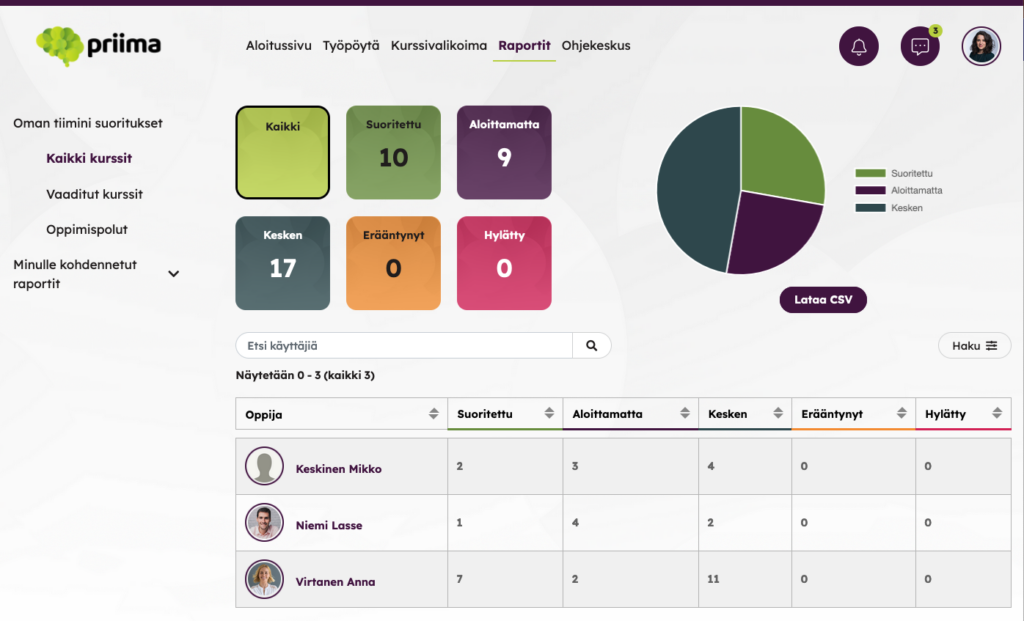
The Managers My Teams accomplishments report defaults to showing only valid user accounts. In the Search function, you can also select accounts which are not valid to appear in the report, if desired. It is possible to choose the columns to be shown in the report through the Display view.
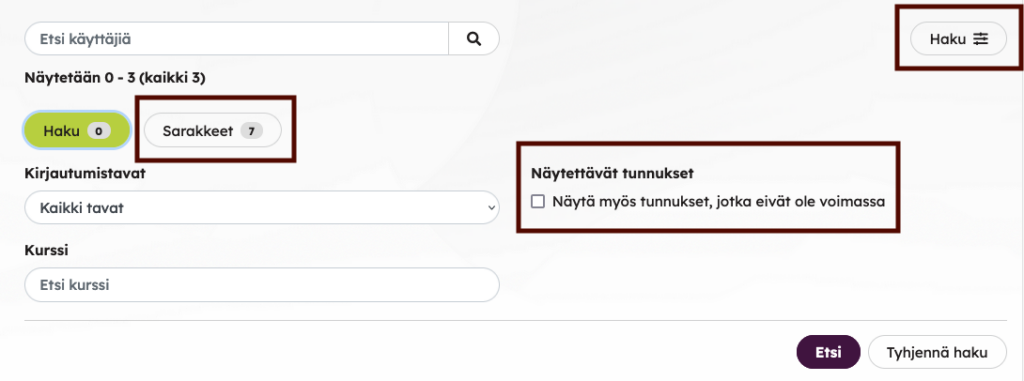
The supervisor can also view more detailed result information of individual subordinates. By clicking on the subordinate’s name, the User results window appears. You can also sort the data by clicking on the column header.

The supervisor can also look at the situation of the team members on different learning paths. By clicking on the desired learning path, the supervisor can also view more detailed information about the learner’s progress along the learning path.
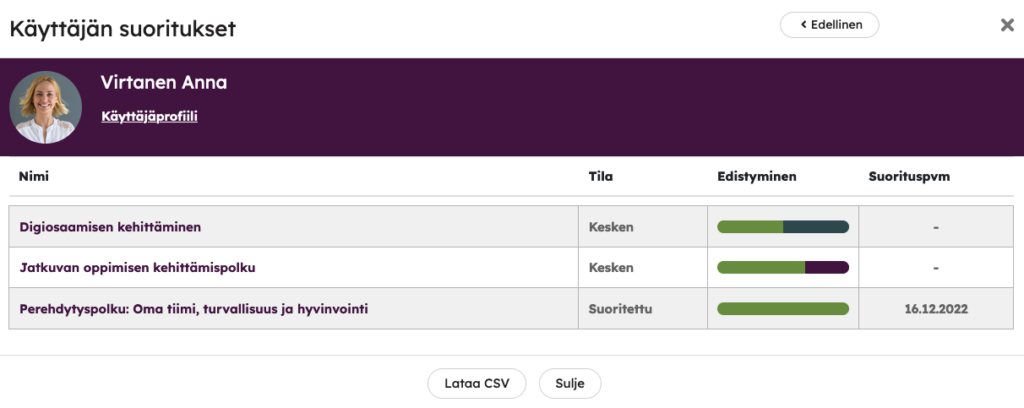
Supervisors can see the whole completion percentage of the learning path for each learner, as well as the completion percentage of each course and the status of the course: Not started, In progress, Completed, Expired or Failed. They can also view the course choices made by an individual Learner and which route the Learner has taken on the path.
The completion percentage of the learning path is calculated based on the required courses of the learning path. If the course has optionality, and the Learner decides to take more courses than he has to, these courses are not included in the completion percentage.
Making a saved report
If needed, the manager can search the completions of their own team for further use and save the search as a saved report. This report will then appear in the Reports targeted to me list, and the report will also be visible to your environment administrator in the Saved Reports Management. The report can also be downloaded as a csv file.

