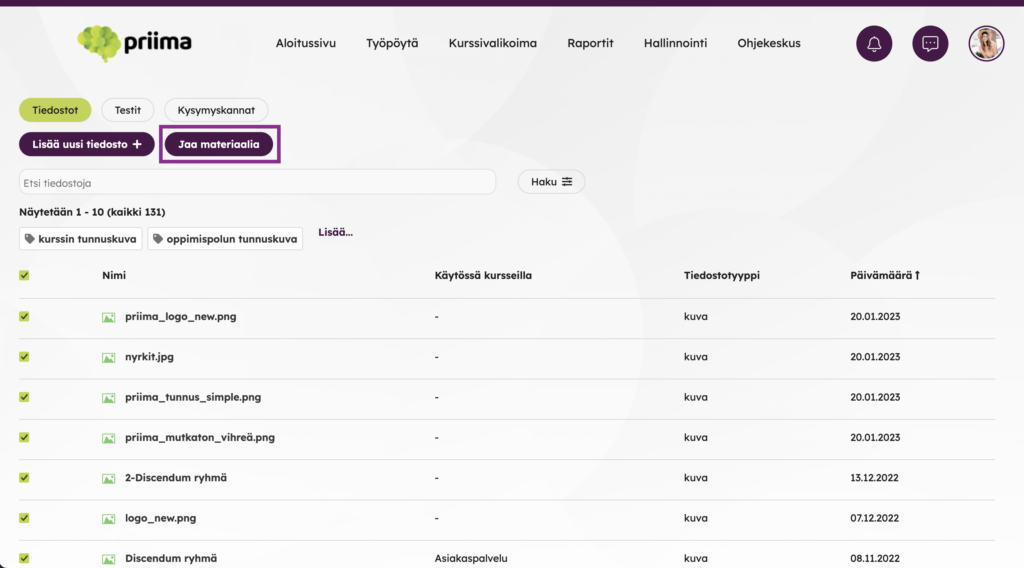In the Materials section, you can save different files with the Add new file function, either one or more at a time. The maximum size of one file is 400 MB – 1 GB depending on the Priima environment. The file can be private or it can be shared with individual or multiple courses, users or groups. It is worth noting that the Shared to everyone setting means that the file is visible to all users of this Priima environment.
If the Shared to All option is selected for a file in the Materials section, a warning is shown: “This file is shared with everyone. All users can see it in their materials.”
You can search for files from your own device, for example.

If the Media service is used in Priima, you can also upload a video file to Materials and its maximum size is 4 GB. However, we recommend linking video files from e.g. Youtube, Vimeo or Dreambroker if possible. (Priima’s Media service is an additional paid service.)
A file can be updated with the Upload New Version function, allowing Priima to record the version history of the file.
A shared file can only be deleted by its owner. To help you find a file, you can add different tags to a file and search for files using various filters.
When more files are uploaded in the materials, you should use the filtering functions. With the Filter function, you can search for your own files or files shared to you by others, as well as use different file types (e.g. photo, video, etc.) as a filter.
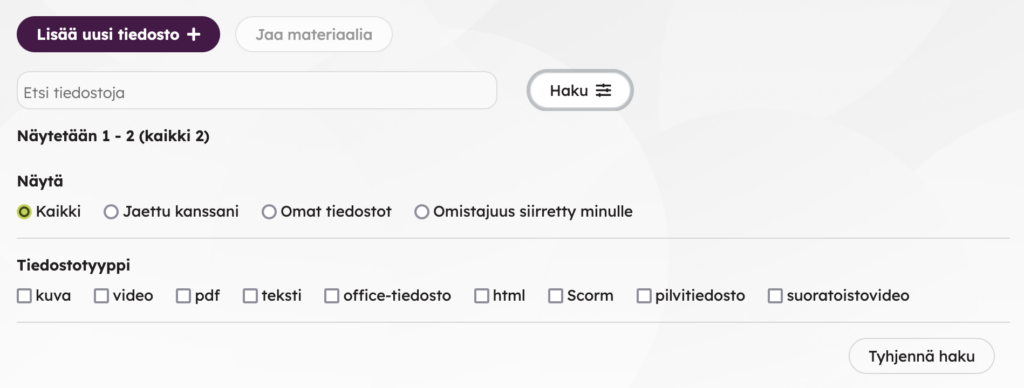
You can share materials with other users individually or through the bulk feature by selecting multiple materials and clicking the Share Material button. If material is distributed for a course, then the course administrator and content provider can extract the material for use on that course.
You can also conveniently search for files shared with you by selecting the Show Shared with me option in the search function’s conditions.