General information about the Journal task type
Using the editor of the course content page, a task-type Journal block can be added to the course. This type of task can be used, for example, for compiling a competence or learning journal, as well as for versatile reflection assignments. With the help of the assignment, the learner can also collect material during the course.
The journal can be a voluntary or mandatory assignment in the course. Throughout the course, the learner can complete one Journal task, or several Journal tasks can be added to the course at the necessary points, in which case entries can be made, for example, in connection with a certain content or event. With the help of the settings in the journal block, the way how the assignment works, and for example, the evaluator or evaluators are defined.
When the learner adds an entry to the diary, it is immediately visible to the examiner. The examiner can comment on the entry for both in progress and returned journal assignments. The examiner can therefore also be a trainer who monitors learning and guides the learner based on journal entries.
The journal functionality will be expanded. Saarni Learning communicates to customers about the progress of the development work and new features, e.g. In Priima Academy, Priima newsletters and webinars.
Adding a journal block to course
The Journal block is added to the course content page using the Add content function of the course content editor.
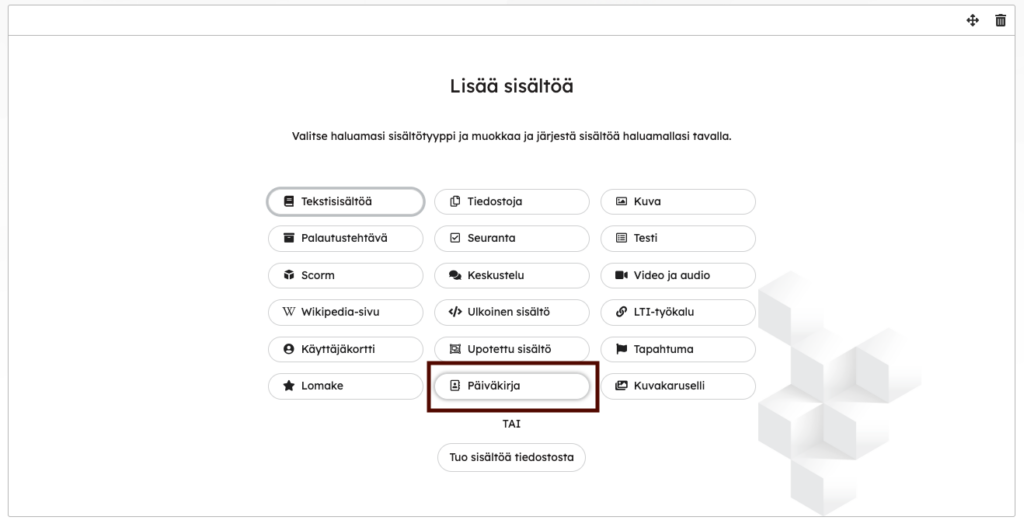
The journal can be a mandatory or an optional task in the course. In the block settings, you have to choose the most suitable of the four different journal types according to the situation and goals:
- Journal type 1: The learner makes entries and marks when the journal is ready to be evaluated. The examiner evaluates the journal. (Selected in the Scale and Examiners section.)
- Journal type 2: The learner writes entries and can mark the task as completed (automatic approval).
- Journal type 3: The learner writes entries, the marking function is not used. If necessary, the examiner can assess at any time. The learner can continue to write new entries for now (or until entries been assessed). (Selected in the Scale and Examiners section.)
- Journal type 4: No grading
It is good to note here that if the Journal is a mandatory task, then Journal type 4 is not available. This type of journal is intended for voluntary learner-oriented own reflections and notes.
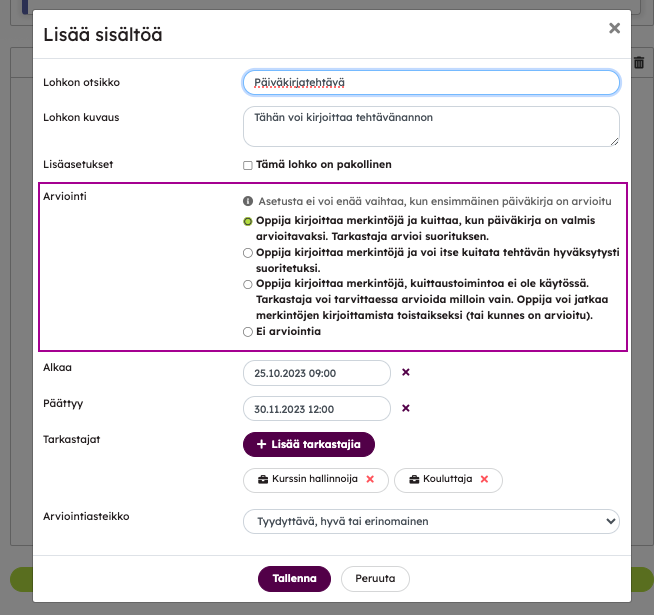
Journal types 1 and 3 are suitable for journal tasks where you want the examiner to comment and evaluate the diary. Journal type 2 is suitable for a situation where the focus is on the learner’s own reflection, but with the help of the journal, for example, you want to promote the progress of independent completion in accordance with the passing criteria of the course (e. g. self-paced online course). Journal type 4 is well suited for situations where you want to offer the learner the opportunity to make their own notes or reflect on what they have learned specifically for themselves.
Examiners can see the entries written by everyone and can comment on them. They can evaluate the journal at any stage of the task. Even if the Journal is not a graded task, the examiners will still see the learners’ entries.
In the journal block, you can also set the start and end time for the journal task.
Browsing view
Browsing rights to the Journal can be granted to users with the Visitor role on the course. Priima includes a default Visitor role, but if the environment administrator has created custom visitor roles, users with those roles can also be given browsing access.
In addition to the role, you can define which entry statuses the visitor is allowed to view.

This browsing permission setting allows viewing of Journal entries, for example, only those marked as passed. Browsing access does not allow assessing or commenting on entries.
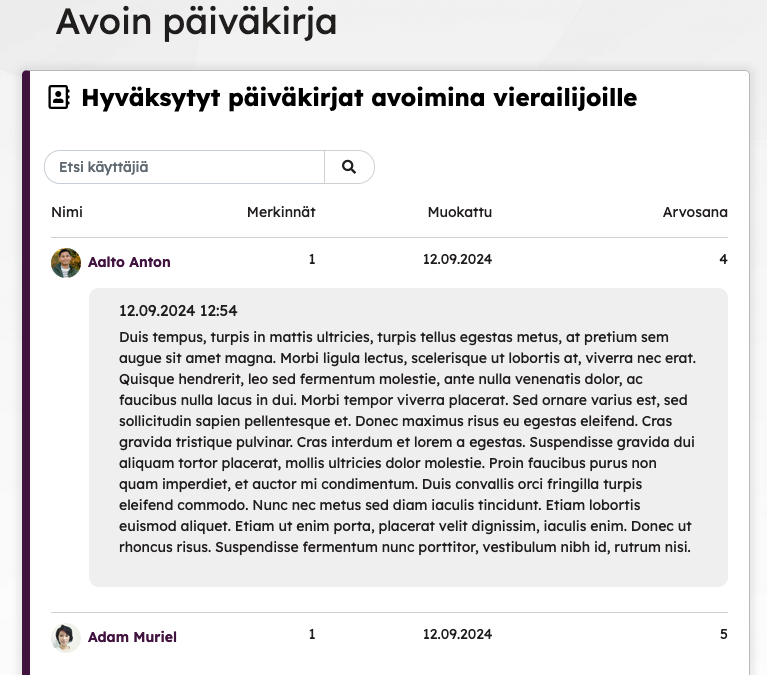
A visitor can open an individual Journal for closer viewing but cannot comment on or edit the content.
Learners view
The journal opens to the learner directly on the course content page and it is easy to add a new entry:
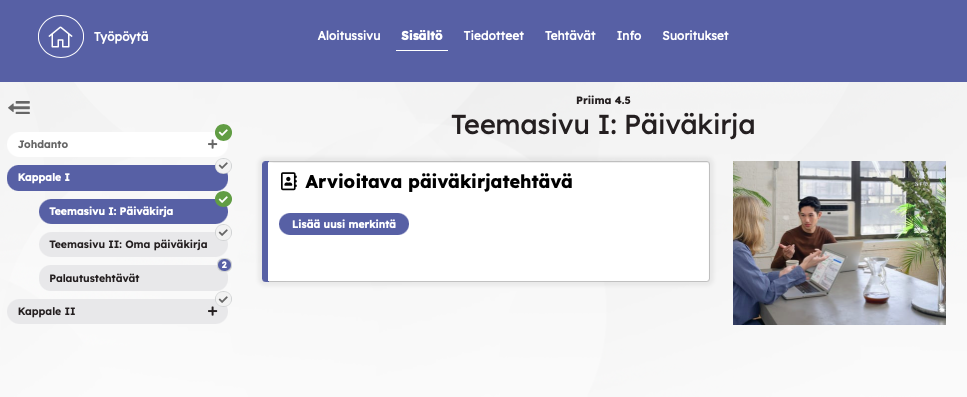
In this example view, the entry is ready to be saved:
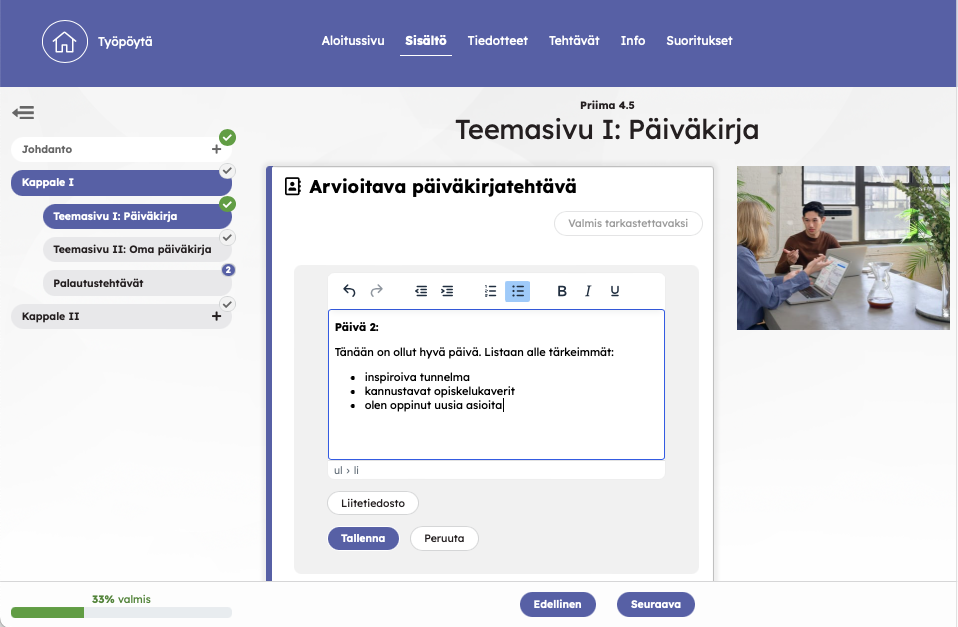
Entries can be edited until they have been assessed in the Journal task.
One Journal task can have an unlimited number of entries. For example, you can add a Journal page to the course and a Journal task there, which is then completed during the course. Another option is to always add a new Journal block to such content pages of the course, in which case you want the learner to make a new journal entry as the course progresses.
If needed the learner can download journal entries as pdf. Using the button available in each entry, the learner can download a compilation of entries from all Journals on the course. The learner can choose which entries and comments to include in the compilation. More information in the Learner Help.
Trainers and examiners view
The trainer / examiner can also see the users’ journals directly on the course page and can browse them by status and by searching for the user or using the Search function.
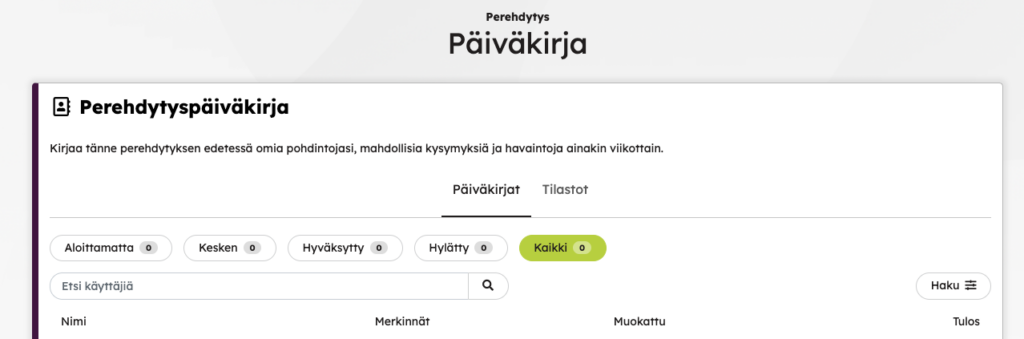
You can open the learner’s journal by clicking on the row of the learner in question. You can comment on the learner’s entry or entries.
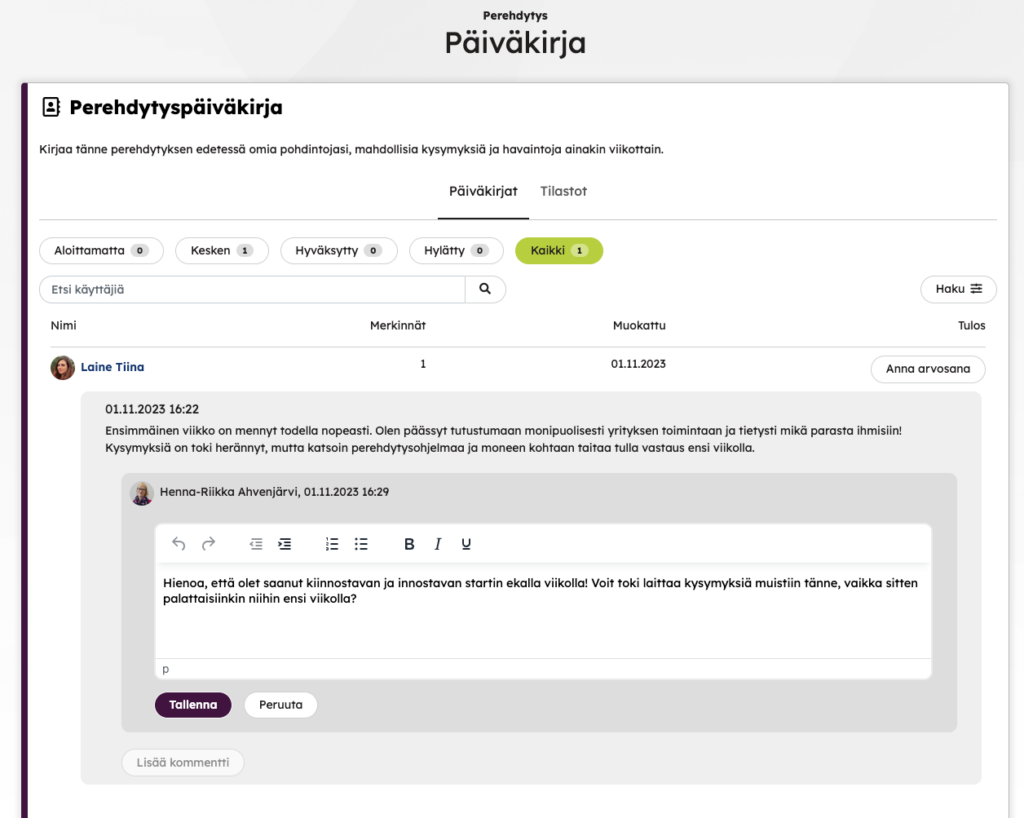
For examiners: a learner-specific compilation of all entries on the course.
When a learner has written a Journal entry, the examiner sees a Download PDF option next to the entry. This allows the examiner to see in which course Journals the learner has entries and how many.
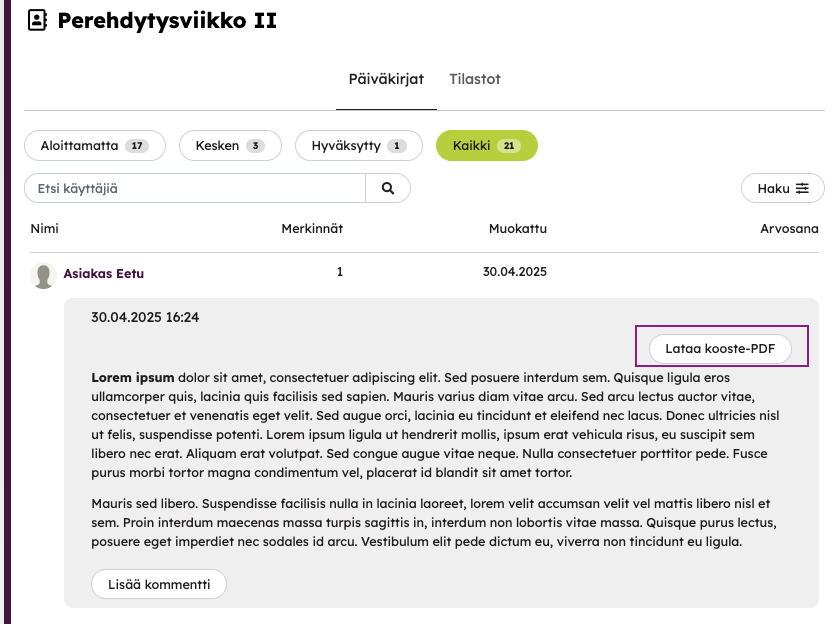
In the pop-up window, the examiner can choose which entries and elements to include in the compilation. The environment logo can also be added if the file is in .jpg, .png, or .gif format.
The compilation allows the examiner to conveniently track the learner’s progress with one or more Journal assignments on the course.

