With an H5P task embedded in the course content editor, you can.
- create new H5P content or edit existing H5P content on the Priima course.
- upload H5P content files created elsewhere to the course.
When selecting the H5P assignment block in the content editor, you are prompted to either create new content using the H5P editor or import an H5P content package. If you choose to create new content, five different content types are available by default, preconfigured for use:
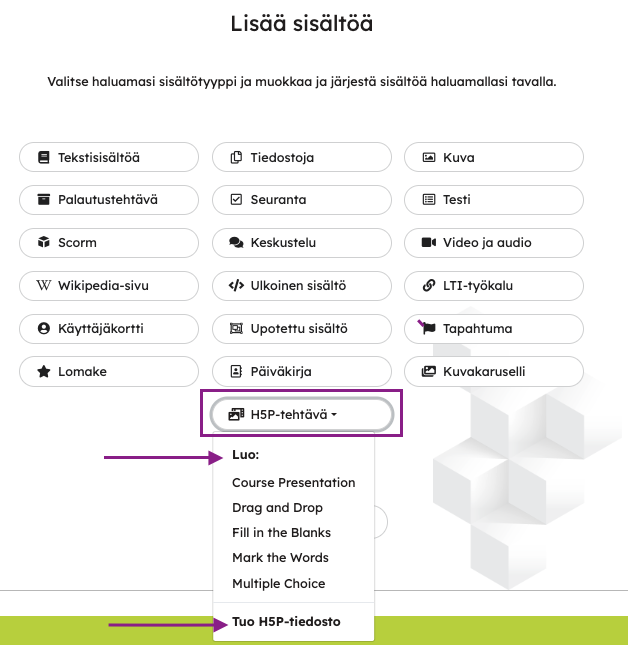
Creating a H5P assignment
The environment administrator can enable a wide variety of content types — there are over 50 available. If needed, ask your organisation’s main administrators to make more content types available.
Creating the selected content type opens the corresponding task editor — for example, here the selected type is Fill in the Blanks. You can start creating the task right away, and helpful instructions are provided directly within the task interface.
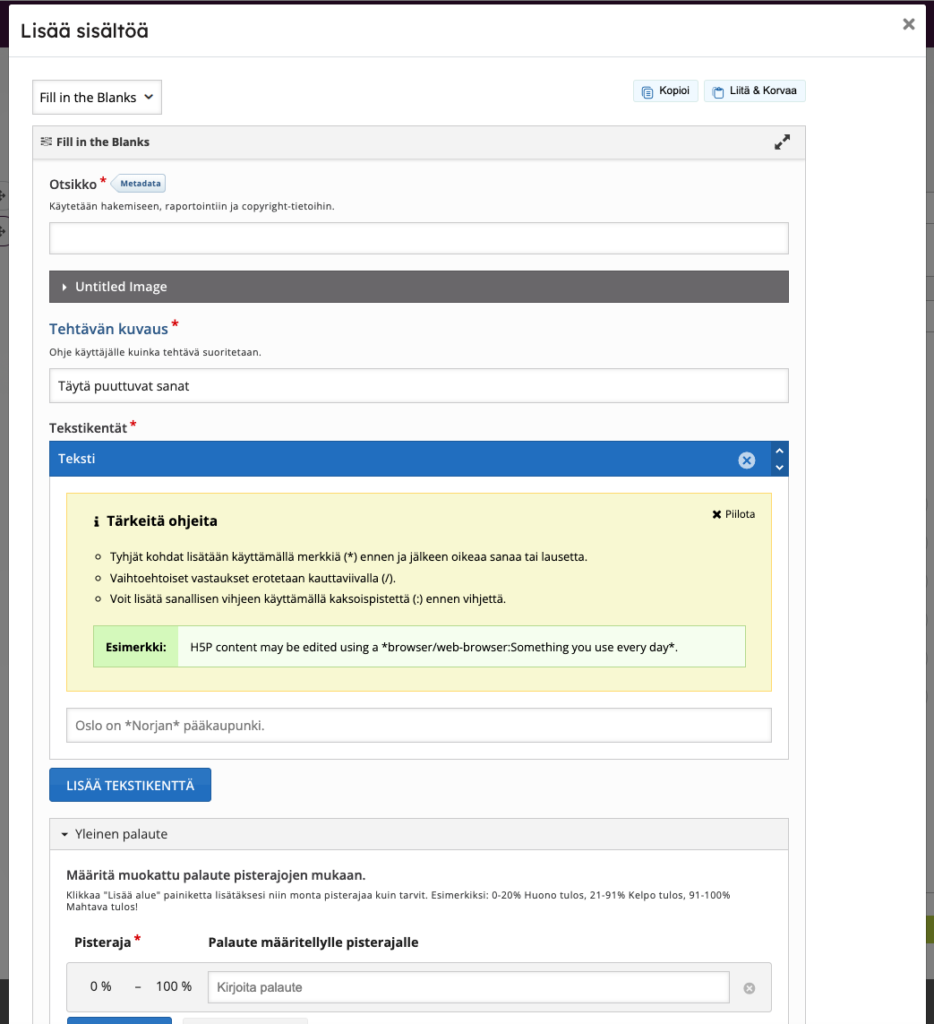
Uploading a H5P assingment
If you have existing H5P assignments created elsewhere, you can download them using the Reuse function and then import them into Priima using the Upload H5P file option. The content package is installed during the upload process, so the assignment type does not need to be pre-enabled in the content block.
After uploading, you can edit the assignment directly using the H5P editor in Priima. In the block, select the Edit function.
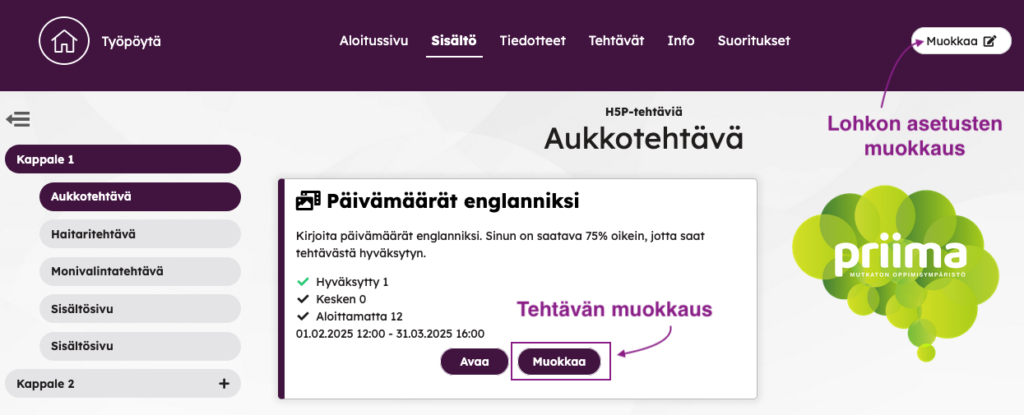
H5P assignment settings in Priima
In the block settings, you define the title, description, and whether the content opens embedded on the page or in a separate view. Short assignments are well suited to open directly on the page.
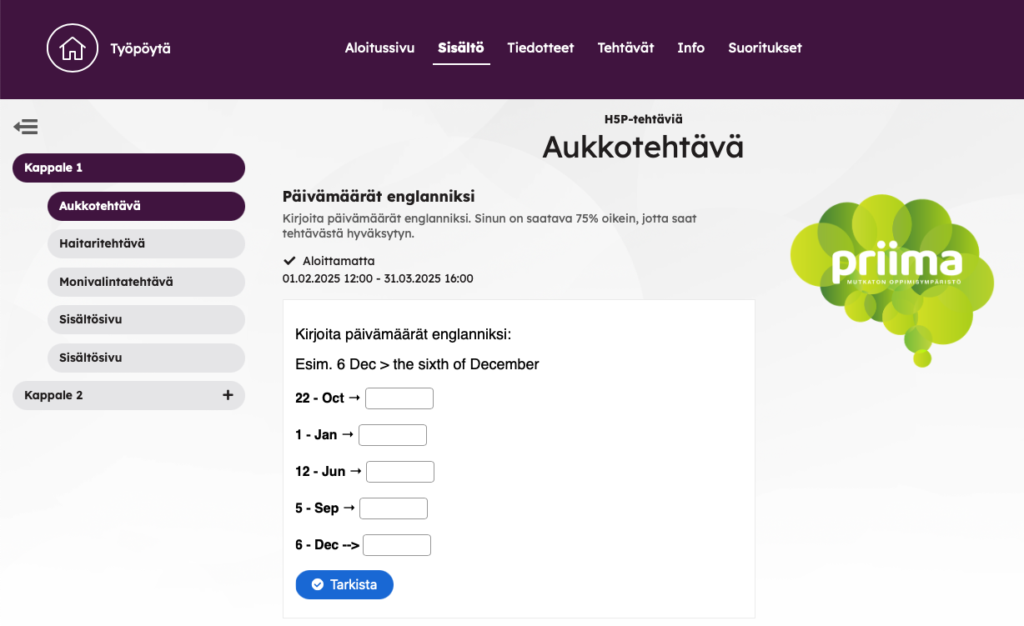
The same assignment as a separately opened view:
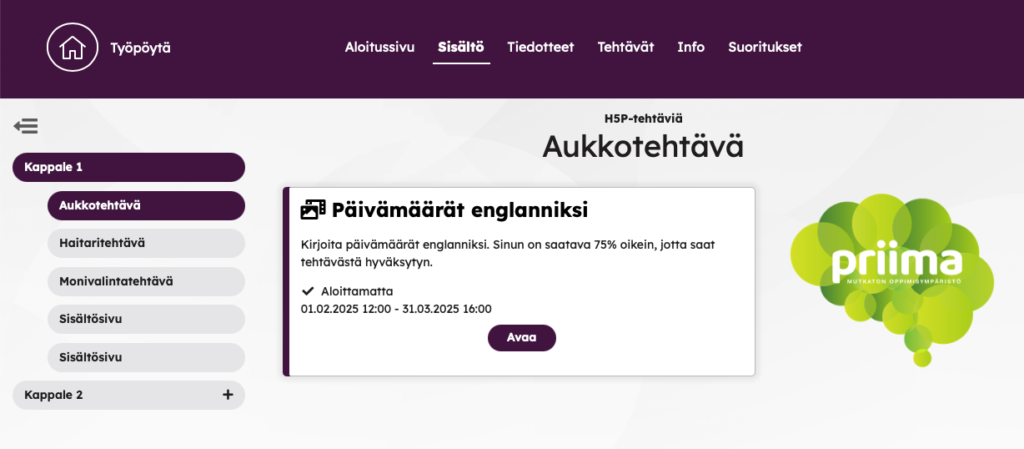
Settings page where the selection is made:
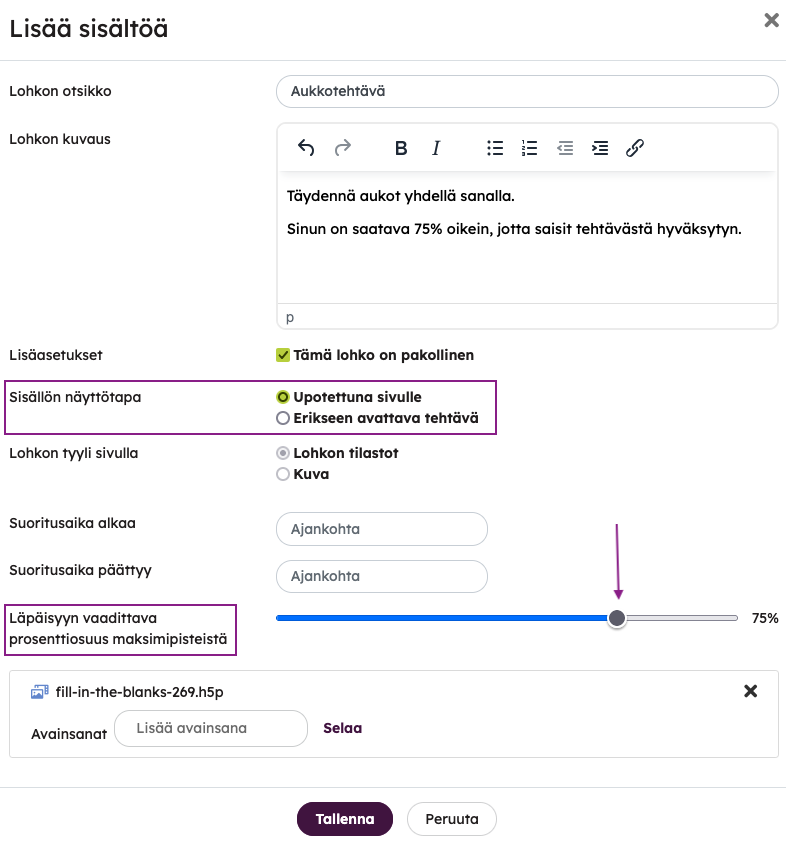
Passing percentage
In the settings, the passing percentage defines when the assignment is marked as completed. H5P assignments can usually be attempted multiple times. If the assignment is mandatory, a passing threshold must be set in order for it to be marked as completed.
Note that there are also H5P assignments intended for practice or to support learning, which cannot be marked as passed.
Copying the H5P assignment
When a page or course containing an H5P assignment is copied, an independent copy of the assignment is created. This means that any changes made to the original assignment later will not affect the copy — and vice versa.
Results of H5P assignments
Each attempt of an H5P assignment is recorded as a separate entry in the block’s results if the learner navigates elsewhere in Priima—such as to another page—between attempts.
If the learner uses the Retry function, the result of the new attempt will overwrite the previous one.
When passing thresholds are enabled and the learner achieves a passing result, no new attempts are recorded in the statistics after that.
On the Results page, either the latest result or the first passing result is shown for each learner. By clicking the learner’s name, you can view all individual attempts. The learner also sees their first passing result.
***
If you’re not yet familiar with H5P as a content creation tool, it’s worth exploring the examples at https://h5p.org/content-types-and-applications.

