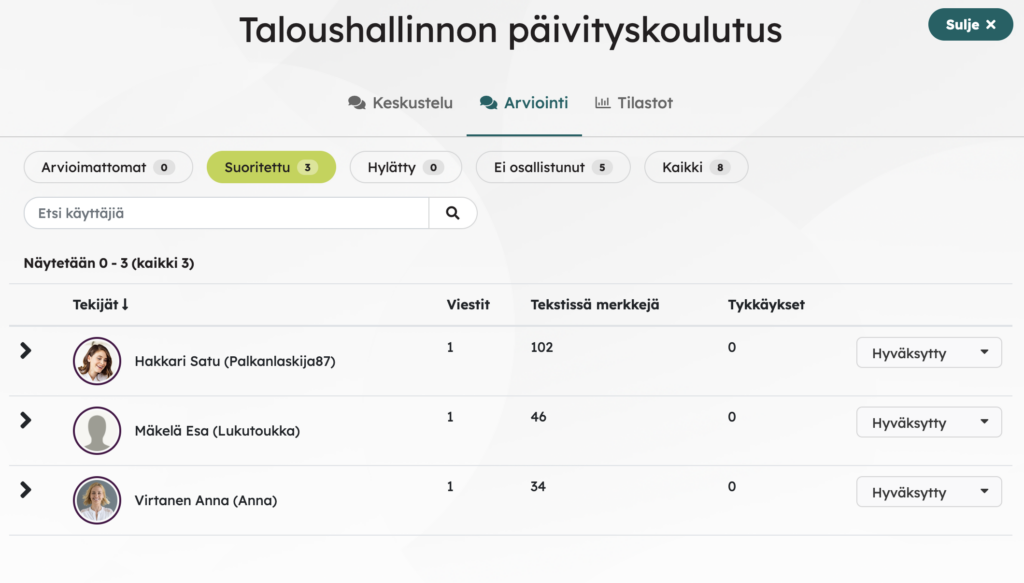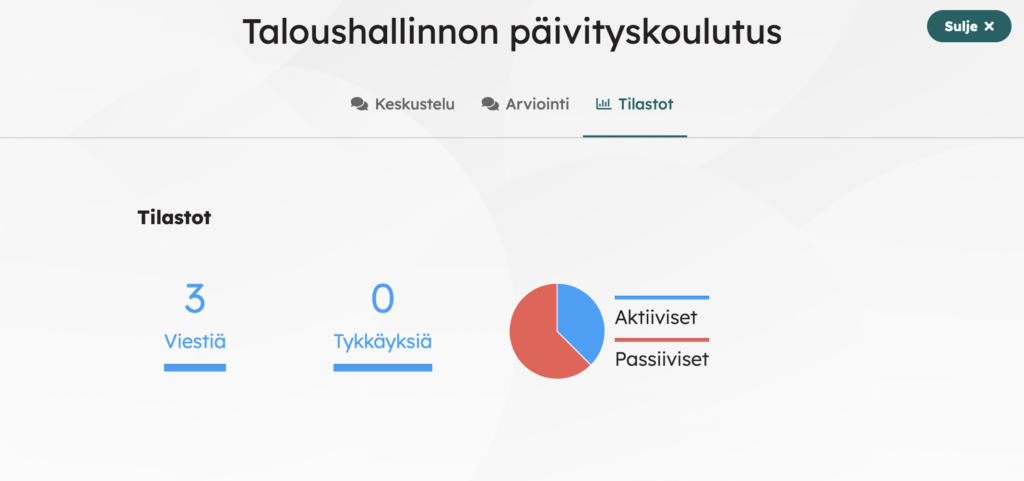A discussion block can be added to the course content page, which can include, for example, a discussion assignment for the students of the course, or the assignment can be to share knowledge, information and materials related to specific themes. You can add one discussion block to each content page.
Everyone can make openings for discussion as well as respond to comments from others. You can also like the posts of others. The liking function can also be used for voting, for example.
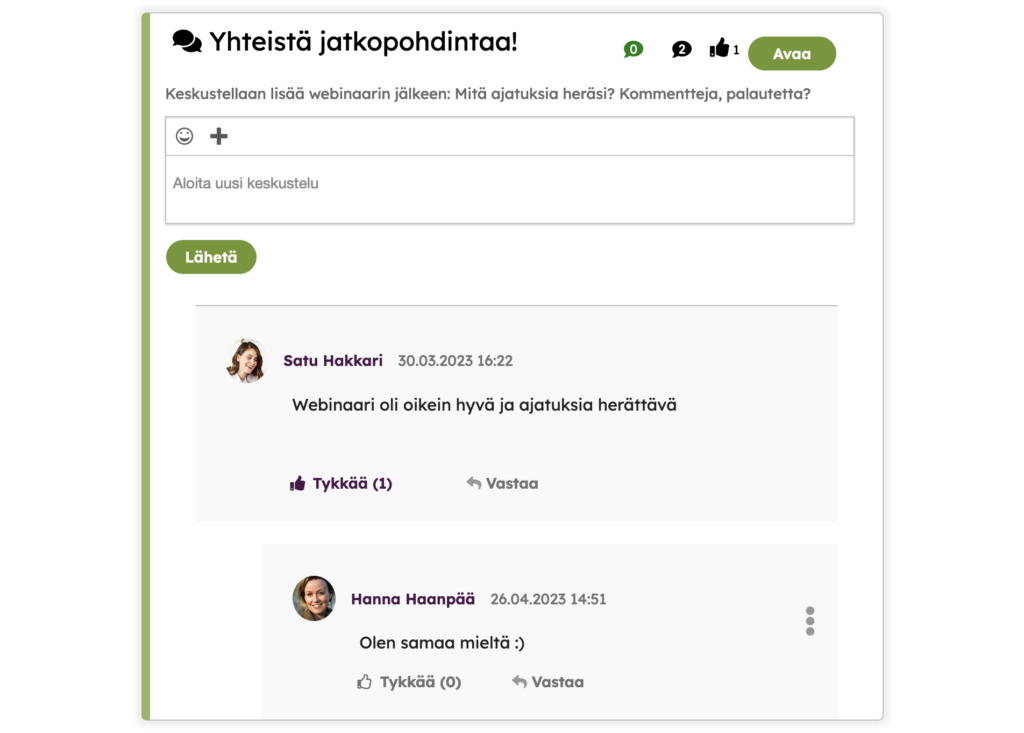
The discussion block is added to the content page from Add content > Discussion. It is a good idea to give the block a descriptive title and description.
By default, an email notification is sent once a day to all users when there are new messages in a discussion. For learners, these notifications continue until they have completed the course.
The setting can be disabled if it better suits the intended use, meaning that no unread message notifications will be sent (normally sent for up to 30 days).
A conversation with aliases
The discussion block can be set up so that the discussion is done with aliases. This way the conversation becomes more anonymous. Anonymity can lower the threshold for participation in the discussion and make the discussion more open.
When the discussion is set so that the aliases are used, users can set their own alias with the first message. In the future, the alias will be used in all alias-based discussions in that Priima environment. If needed, the learner can change his alias through his own information.
Admins see the real identities behind the aliases through the Rating function in the chat block. When the discussion block is marked as mandatory, the Rating tab will appear and everyone defined as reviewers will be able to see the user’s name behind the aliases.
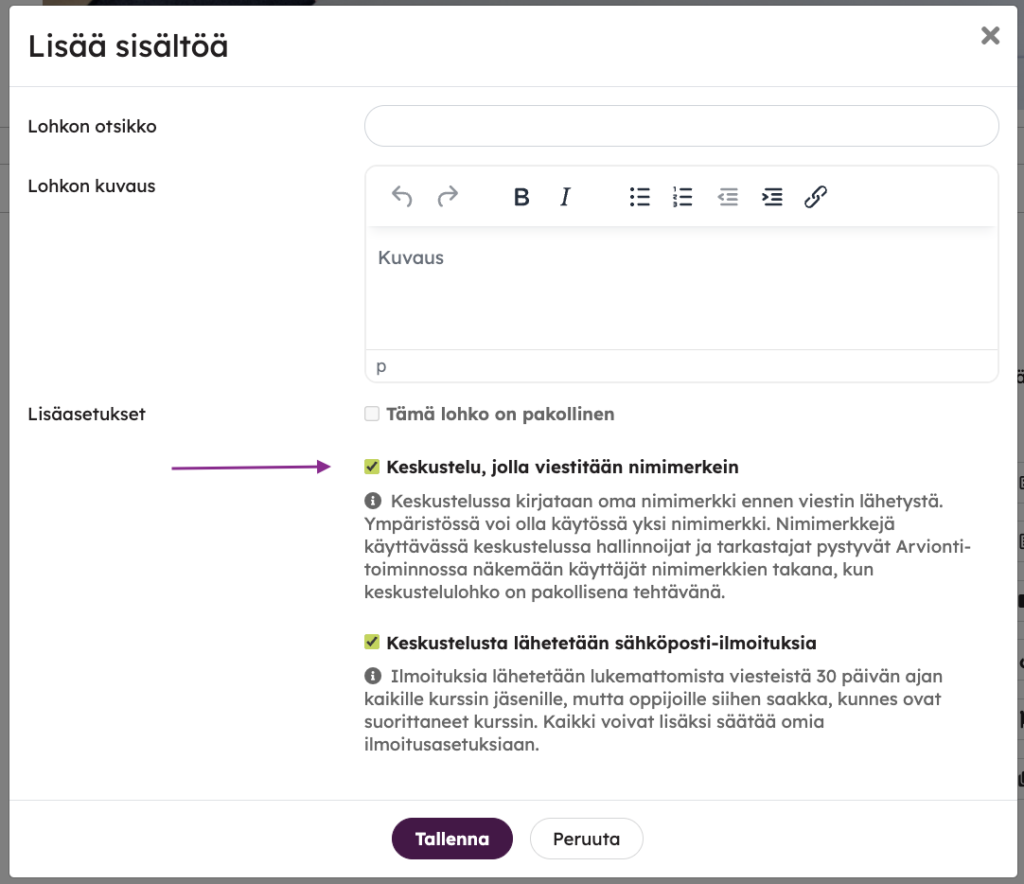
The alias-based nature of the discussion block can be changed, even if the discussion has already taken place. If such change is made, messages written with aliases will not change to messages written with real names. Aliases will remain unchanged.
Mandatory discussion
The discussion can also be an evaluable task, in which case it is evaluated, such as an assignment or a follow-up block.
When a discussion block is made mandatory in its settings, the option of automatic approval, Scale, and Examiners will open for selection. If automatic evaluation is selected, automatic acceptance of the task can be set immediately after the message or reply is sent.
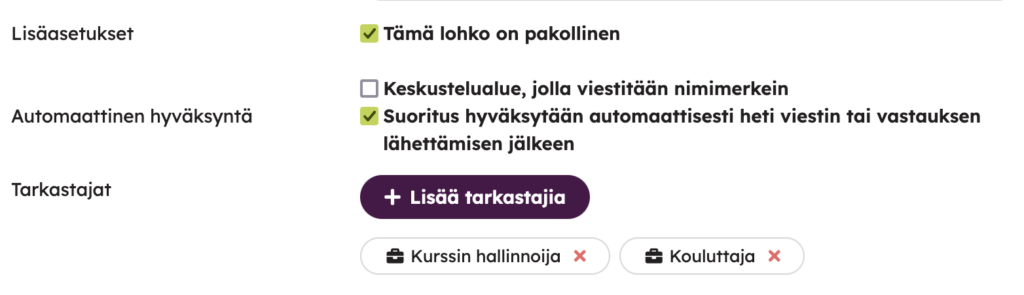
For the course administrator and trainer, the Grading and Statistics views of the course will appear from the discussion. In the Grading view, you can track not graded, completed, failed, inactive, and all.