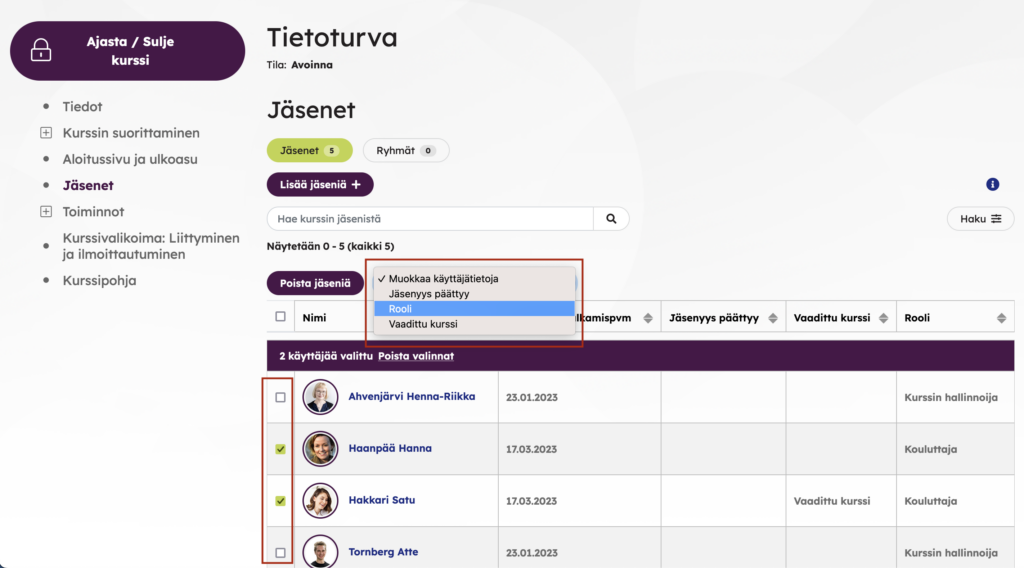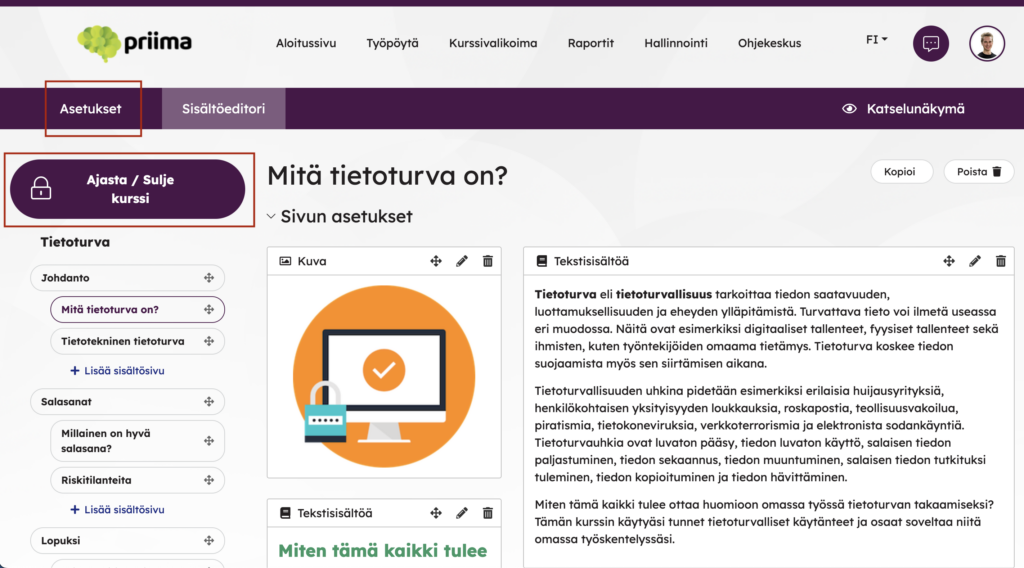After login, the environment opens to a dashboard with all the essential functions of your role.
If you are on some courses as an instructor and on others as a student, you will see on the Instructor/Student switch in the top right corner of the dashboard behind the profile picture, which allows you to choose the role with which you will see the dashboard and Priima.
If you are allowed to create new courses, you can see the Create New Course button on the dashboard above the Active Courses.
If you are a course administrator, you can modify both the course settings and the content. If you are an instructor, you can edit the course content.
The following course roles are set in the Data screen of the course settings:
- The course owner is the user that created the course or has been given ownership of the course. By default, the course owner is given administrative rights to the course, but they can transfer the ownership to another user if necessary. A course may have only one owner.
- Course instructors are users that have been added to the course data and thus automatically added to the course members and instructor role of the course. Instructors can produce course content and, for example, review assignments, but they cannot administer the course settings. There may be one or more instructors.
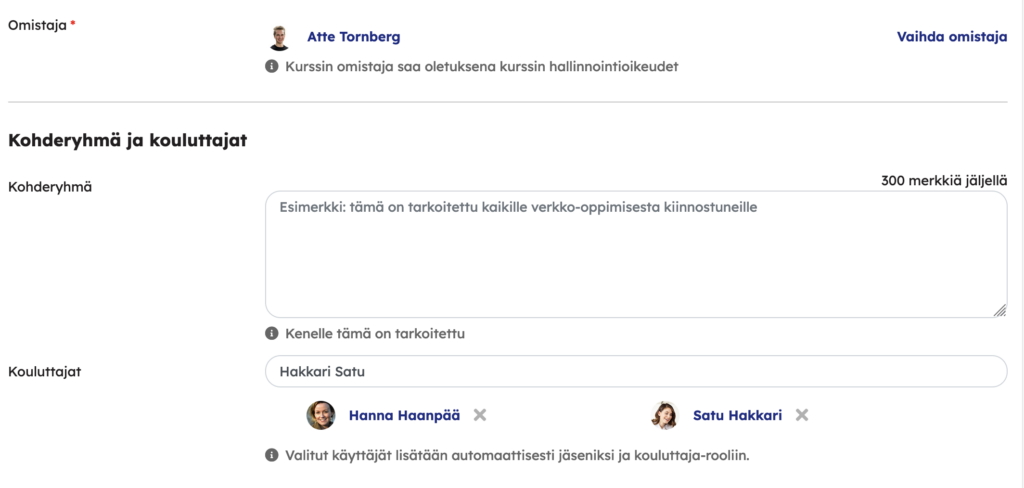
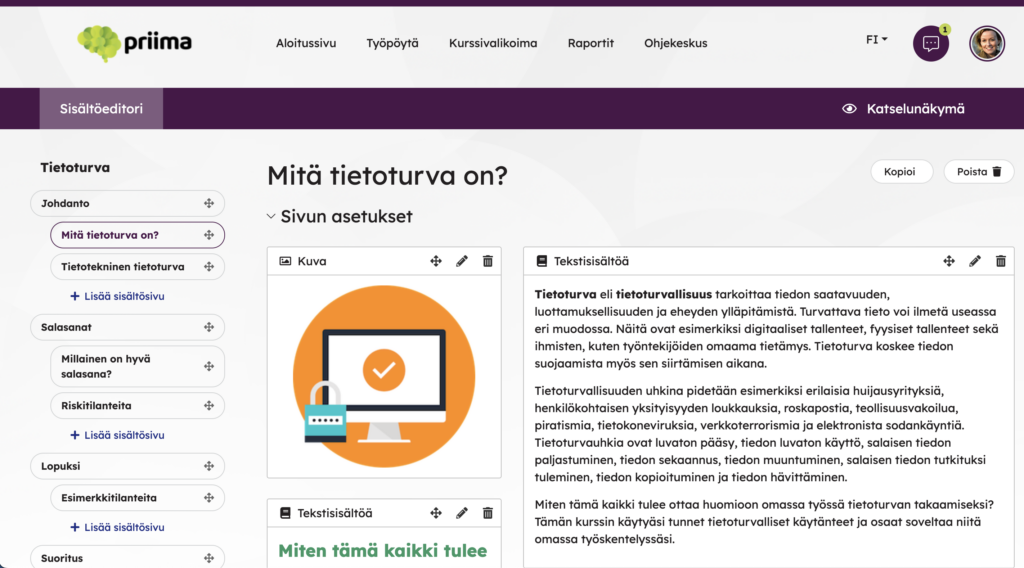
In addition to the above, the member roles can be changed in the Members screen, such as by giving the course administrator to more users.
- The course administrator is the user that owns the course or has been given this role as a course member. The course administrator can modify the course settings and, for example, produce content for the course as well as review assignments. The course administrator can also accept and reject course registrations if registration is enabled.