The Course Feedback section shows the average of the given star ratings and the amount of feedback.
If there are a lot of courses in the screen, they can be searched for individually or with the Search function, which allows searches for courses with certain search settings, which include:
- owner
- status
- identifier
- tag
- course feedback form
- time frame
Once the search criteria have been set and the search is complete, the Save Search button will appear. If you store the filtered report, it will be available on the Report administration screen.
New options have been added to Search to allow the user to choose which columns are displayed in the report (and thus in CSV). Results can be filtered based on the date of the feedback (the time period does not affect the content of the course feedback view that are opened from the report view). A summary of the course feedback report can be downloaded as a CSV file. When you select a specific course feedback form in Search, you can save two different CSV files: one is a summary of the form’s responses, and one is a line-by-line response from all learners.
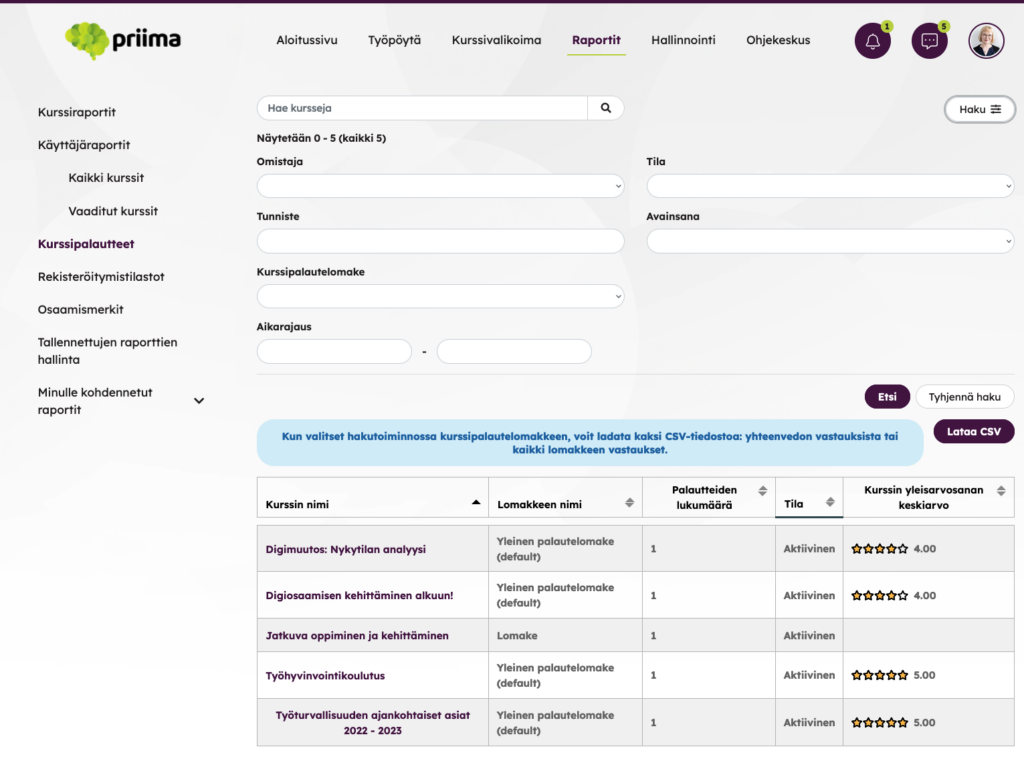
If a certain course feedback form is selected for the search, which can be used for several different courses, the CSV button opens a CSV with a summary of the answers:
- Multiple-choice answers show how many times each answer option of each question has been answered.
- For graded questions, the grade average is presented (1-5 to two decimal places).
- For open-ended answer type questions, the answers are displayed.
If time frame is specified in the search boxes, the summary of responses only considers feedback provided during that time period.

