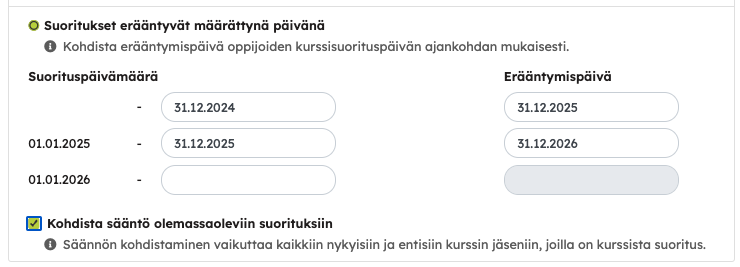Giving a new attempt manually
Those who have completed the course, either in part or in full – or who have failed – may be given a new attempt for the same course. Within a course, the Results view has a Give New Attempt feature that allows the learner to be given a new attempt to complete the course. When a new attempt is made, the learner’s performance information for previously completed tasks is deleted and the course returns to the Unstarted state for him or her. A result can be given to one learner or, using a mass function, to several or all learners at once.
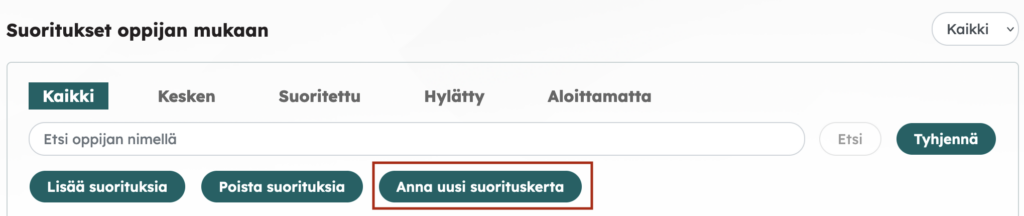
Allowing multiple attempts learner-oriented
In the course completion conditions (Settings > Passing criteria) you can allow learners to start a new attempt. When this option is selected, the learner can independently start a new attempt, if
- they have received a failed result in the course or
- the learner has received a passing grade in the course, but wants to improve the grade, for example, or
- the learner has a course assignment due soon or the assignment is already due.
The course administrator can write the instructions, which the learner will be able to read before starting a new attempt. When a learner begins a new attempt, assignments and content previously completed in the course during the previous attempt are deleted. An entry with the date of the previous performance will remain visible in the Reports section as well as in the learner’s own results.

For the learner, this setting is visible on the desktop as a “Start over” button:
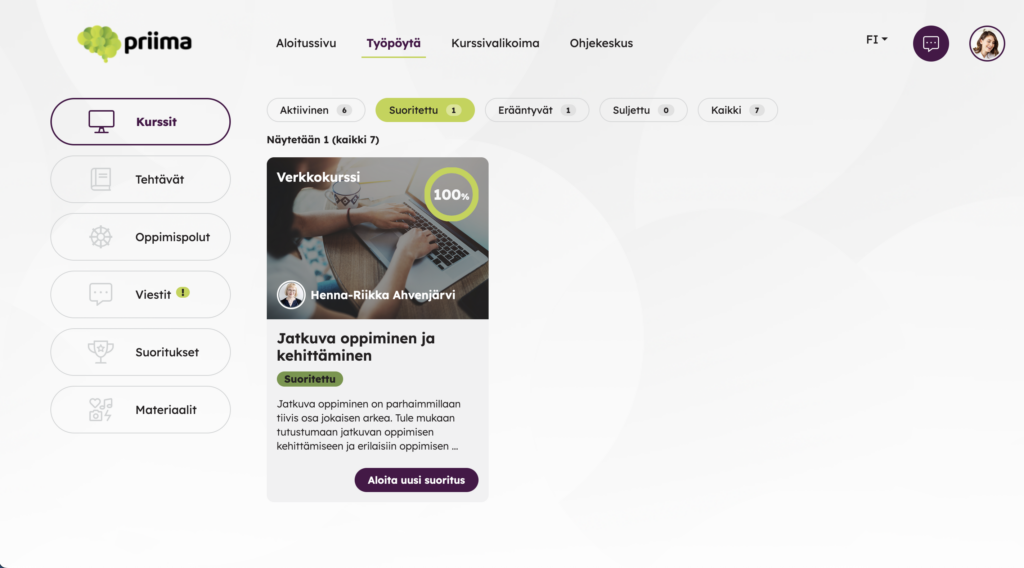
Managing of expiring course completions
The expiration of result after a certain amount of days of the completion
Course completion expiry can be set in the Course Completion > Passing Criteria view of the course in Priima . It is now possible to determine, in addition to the due date of the completion expiry, how many days before the due date, the learner can start a new attempt. A reminder of an expiry execution can also be defined, for example, at the same time as it is possible to start a new attempt.

In this example course, a learner’s course completion is expiring one year after completion. As defined in the settings, the course will appear on the Expiring tab 30 days before the expiry date, allowing the learner to complete it again. Next to the course, the learner will see a Start Over button. At the top is the first course expiring. The view shows all expiring courses.

The Course Results view for course administrators and trainers will display a new Expiring tab if the course has expiring completions:

The expiration of result based on fixed date
With the Priima course, you can specify a specific validity period for a course completion, i.e. how long the result is valid and when it is due. Previously, this could be specified in days, for example 365 days from the course completion. Now, it is possible to specify a specific fixed due date for course completions depending on the time period in which the course completion was completed. The time period and due date can be specified in advance and/or added later.
This function can be found in the course Settings > Course Completion > Passing Criteria view:
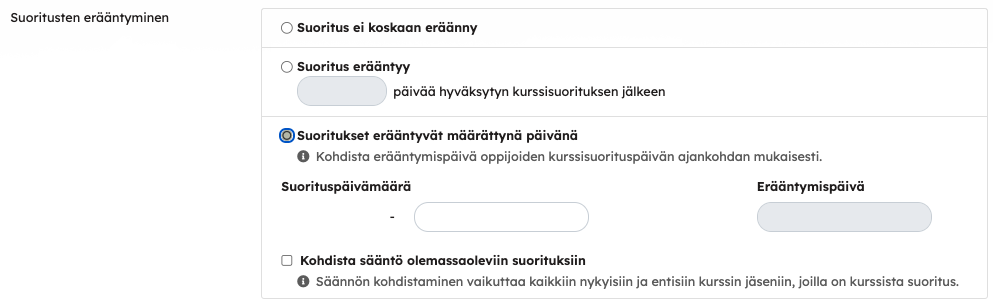
You can set as many timeframes and due dates as you need: a new row will appear automatically when the previous one is set to use.
Once the dates have been set, you can apply this rule to existing assignments if necessary by selecting the Apply rule to existing results option. If this option is selected, any completions that may have already been gained for the course will be taken into account and due dates will be added to them according to the set dates.