In the Announcements view of the course, you can publish announcements targeted to that course. Course administrators and trainers have the right to send announcements to the course (when the setting “User can produce content for the course” is selected in the person’s role, they can make announcements). All trainers and administrators of the course can, if necessary, modify and delete the announcements prepared by each other. The announcement shows the creator of the announcement as well as who created the announcement and when.
An announcement can be sent to all course members or it can be targeted to learners whose course status is not started, in progress, completed, failed, and/or expired. Targeted messages can also be scheduled to be sent on a selected day to the selected target group
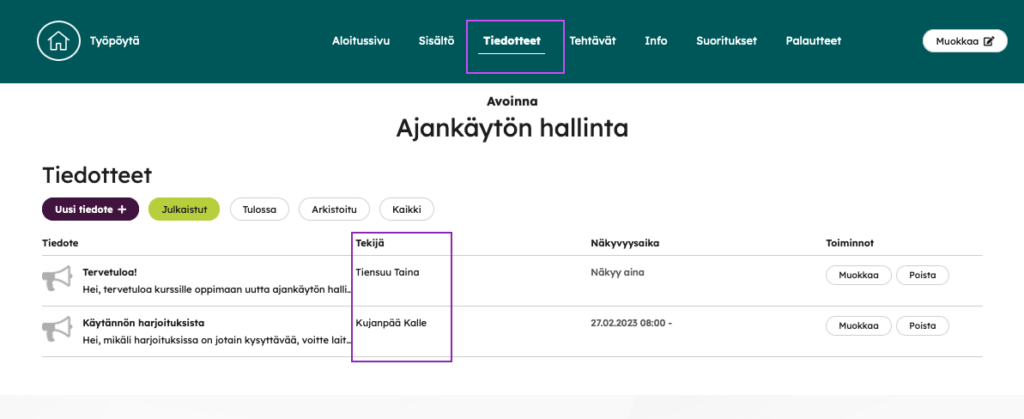
When the course administrator adds an announcement to the course, it can also be sent immediately or in a certain date as an email to course members. The format of the email sent immediately is as follows:
- The title of the announcement is the subject of the e-mail message
- The content of the announcement is the content of the e-mail message
- Description text: “This announcement has been sent from the learning environment (Environment name)”
- Link to the course announcements page
- After the contents of the announcement, the e-mail message shows who sent it
If the notification exceeds 1000 characters, only the beginning will be displayed, and the rest can be viewed by opening the link to the actual notification in Priima.
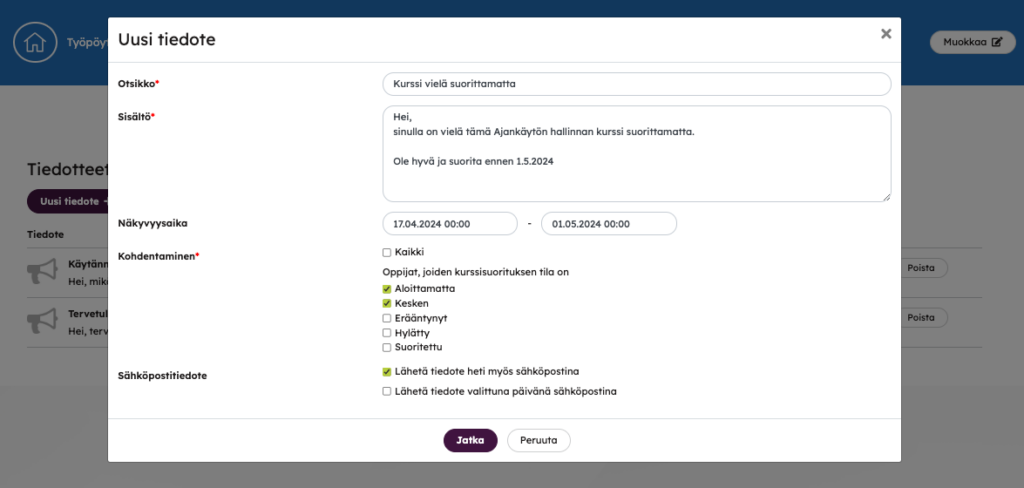
You can send a message from a previously published announcement by opening it for editing and selecting the send function. If, on the other hand, you want to send the announcement immediately and also schedule it, you can first choose to send it immediately. After this, you can open the announcement for editing and select a future date.
Did you know that the summary message sent automatically from the environment can be edited in the Administration > Chat messages and e-mail reminders > Reminder messages view.

