A saved report is a convenient way to share tracking information related to, for example, a specific user group or course with someone who would not otherwise be able to see the reports in the environment.
Example:
The client has purchased the training, which includes three courses. The client’s representative wants to complete these courses, but he or she must also monitor the progress of learners in their own organization through the courses. The customer has their own registration form, through which the learners who register automatically join the group to which the courses purchased by the customer are targeted.
The customers representative can normally complete the courses as a learner and can be given a saved report for follow-up that is targeted at use. Here you can use the user report to be used as a basis
- Open the Search functionality
- Select the required search filter, for example a specific group.
- In the Columns view, select which columns are essential for this particular report.
- Click the Search button and Priima will show you the report.
- Click the Save search button and Target the report as desired.
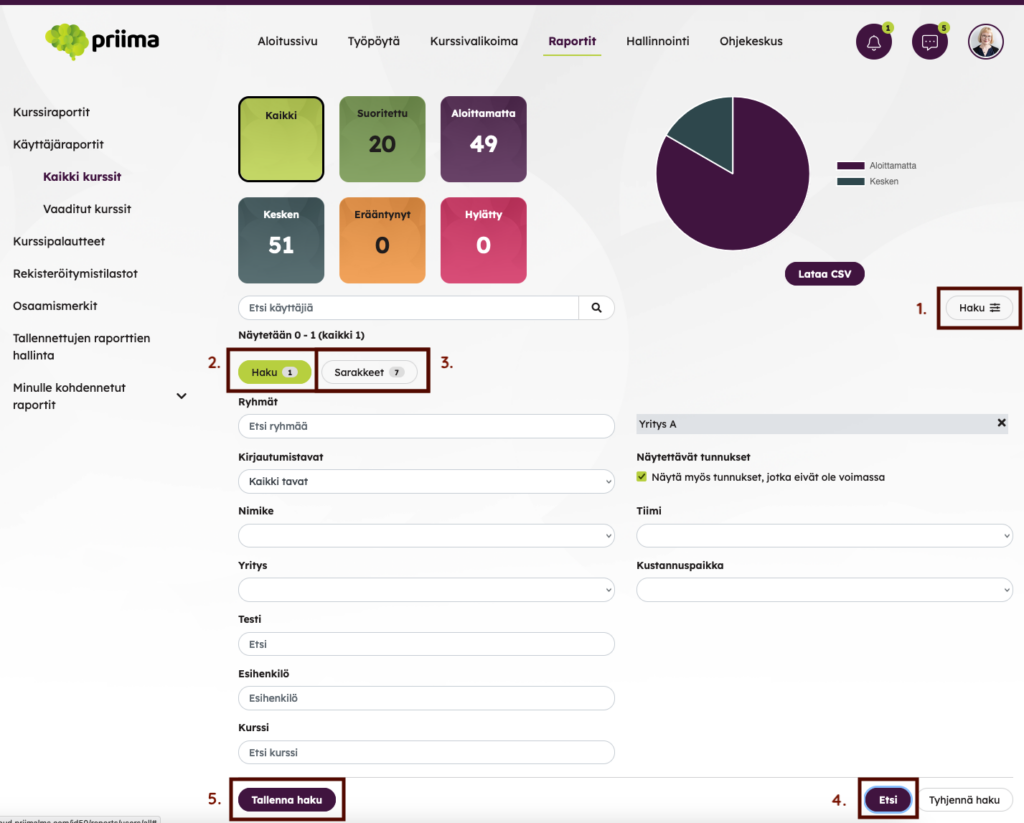
It’s a good idea to give the saved report a descriptive name. For example, it may be a good idea to use the name of the customer organization in the name. The Add Users option allows you to search for a customer representative. If he has not yet logged in to Priima for the first time at this point, the report can be completed otherwise and the allocation can be added later.
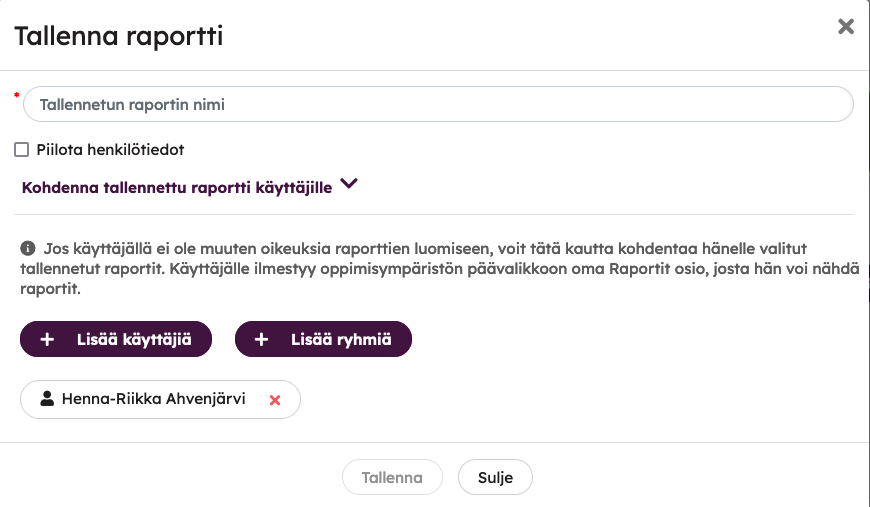
This saved report will appear in the My Targeted Reports list for the client representative. In practice, a link to the Reports view will also appear in the top bar of the environment. If he has no other rights to the environmental reports or other reports, this is the only report he sees.

