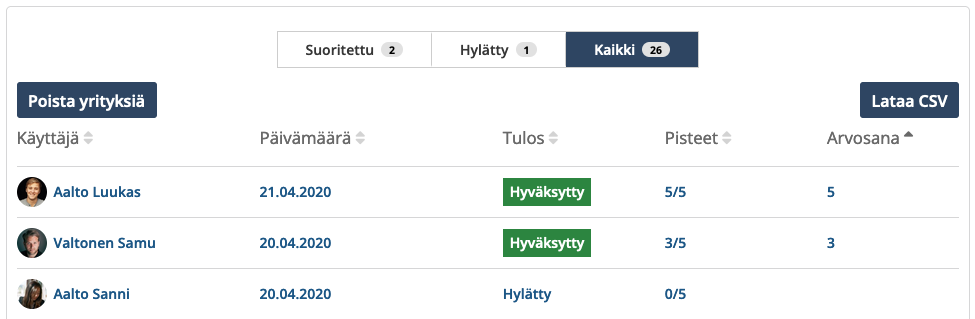A test can be used as both training and examination assignment in a course. The test can also be used to implement a form if open questions are used.
Adding a test to a course
Once the test has first been created in the Materials section, it can be added to the desired course: Add content > Test.
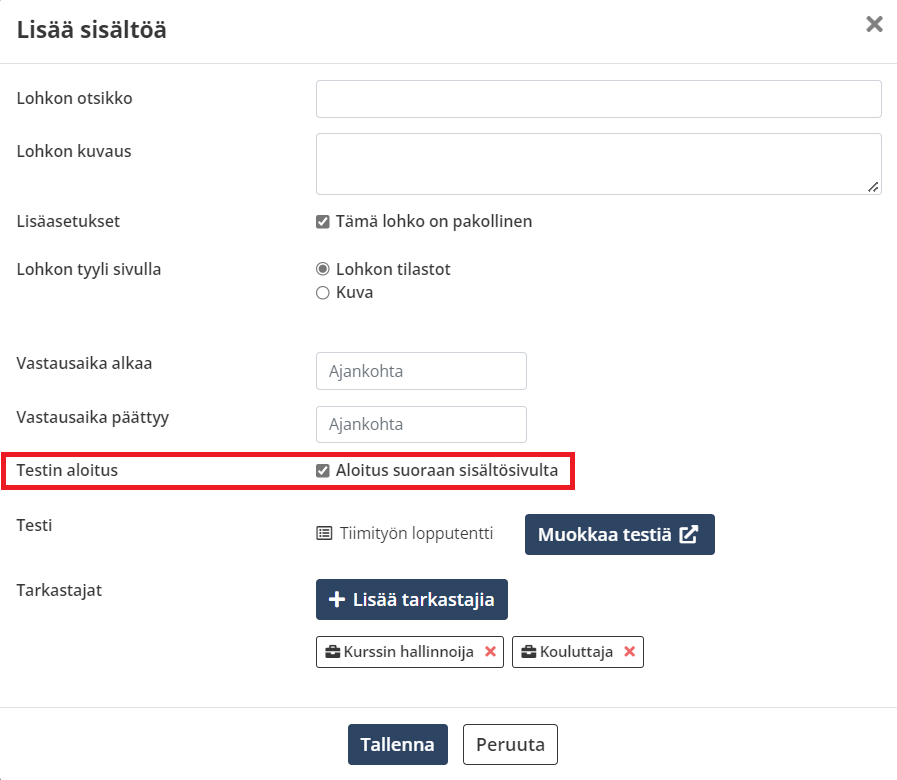
The test can be given a title and a description and, if necessary, it can be marked as a mandatory block. It is possible to set the block style on the course page to statistics or image. The start and end times (date and time) may be specified for the turn-in time.
Click the Select Test button to open a view of the available tests.
The test can be changed and modified through the Test block in a course. The test can only be modified if the user has shared edit access to the test or if they own the test.
If the added test contains open questions to be evaluated, you can configure an examiner for these open questions in the Test block settings.

Tip: It seems that the test settings are not as you would like them to be? You should check the test settings: Materials > Tests > open the test whose settings you want to check > select the test’s Rules.
Open answers and examination
Open answers awaiting evaluation are displayed to the examiner in the same Test block as in other task blocks.
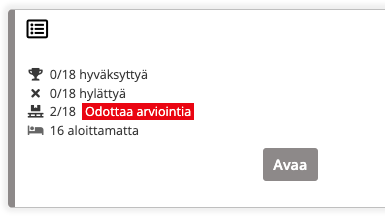
The examination is done on a question-by-question basis: that is, the answers to the same question can be viewed sequentially for different learners.
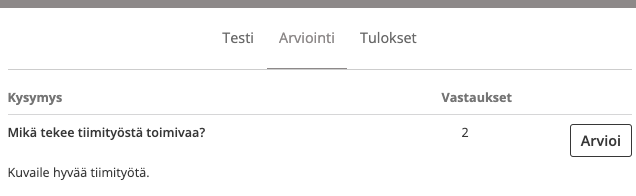
Test results
The results of a test can be viewed quickly from the Results tab. The test can be summarized, the results aggregated by student (all approved results, rejected results) and examined as a more detailed analysis of the questions.
Test response data and results can be exported to a CSV file.