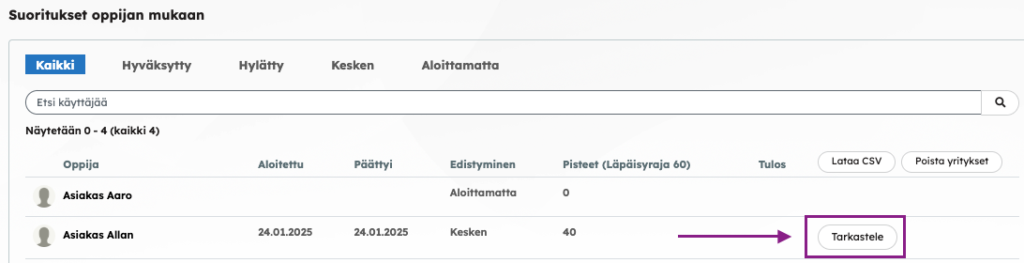A SCORM package block can be used to add a SCORM 1.2-compliant package (ZIP file).
A SCORM task can be set to appear as a separately opened block on the main view, or it can be configured to open directly on the content page. This option can be selected for one SCORM block per page. A third option is to have the task open in a new window.
In the settings, you can define the number of attempts: either unlimited attempts or only one attempt.
Free browsing refers to a situation where a learner has already completed a package and can use this setting to go through the content again. It is usually a good idea to leave the default option of continuing with a completed package, as this eliminates the need to go through the content from the beginning, especially if the package contains tasks or progress locks.
If updating the Scorm package may cause problems for learners browsing the Scorm package or continuing their assignment, it is recommended to enable the setting: Continuing and browsing the material is only possible for those completing the latest version. It should not be selected by default.
Selecting a closing method allows you to hide Priima’s own Close function, for example in a situation where it does not fit in the view. In this case, the learner will use the package’s own Close function.
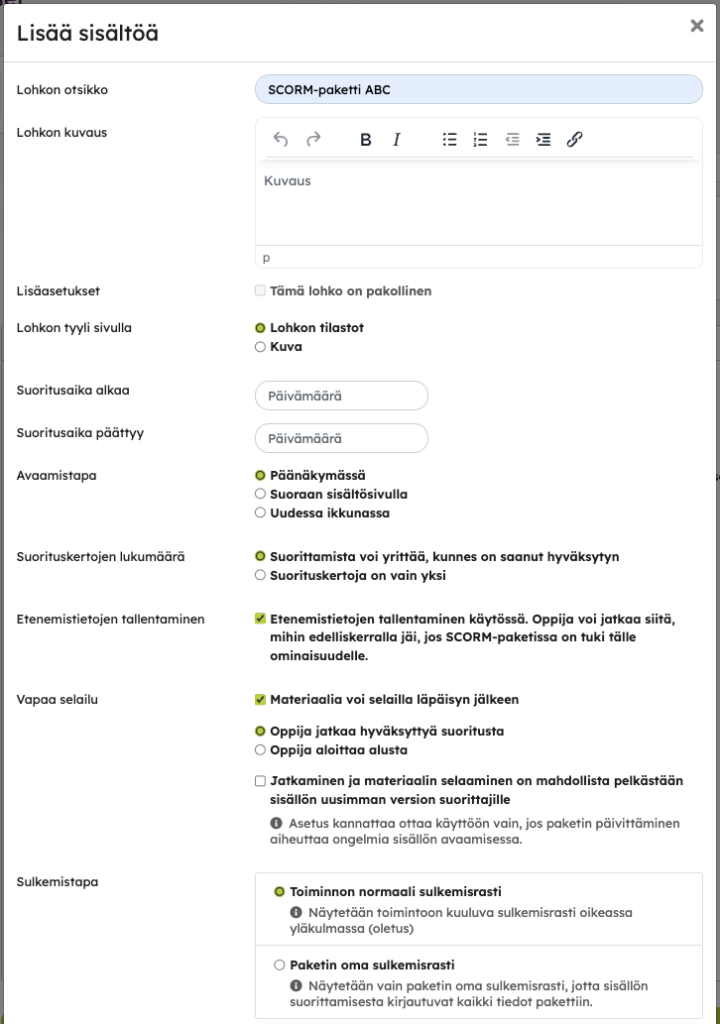
SCORM Preview and Launch Options
When the launch method is set to “Main view,” note that during preview mode for administrators, the SCORM package will always open in a new window. Administrators will not receive a completion record when going through the package content.
When the launch setting is configured to open directly on the content page, the administrator will see the SCORM package immediately in preview mode. Below the package, there is an “Open” button that provides access to view SCORM completion statistics.
Reviewing SCORM completion as a learner
When a SCORM package supports the recording of progress information, the learner can complete the content at their own pace and continue the next time from where they left off the previous time.
The course administrator and instructor can see the status of the learner’s completion on the statistics page of the SCORM block in the course, i.e. what state the package is in: not started, in progress or completed. Sometimes, however, it may be necessary to find out more precisely where in the learning entity the learner is progressing with the completion. The Inspect function allows you to view the same view where the learner was last in the SCORM package.